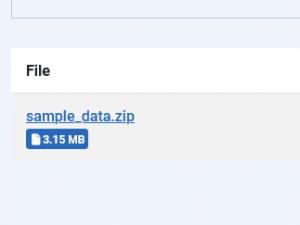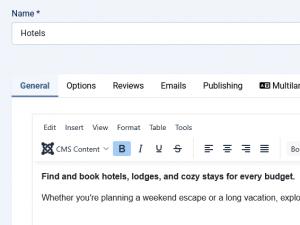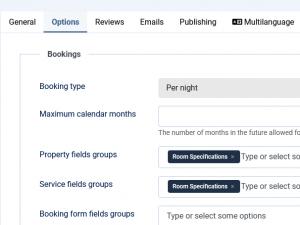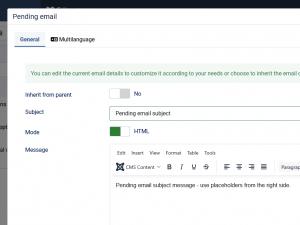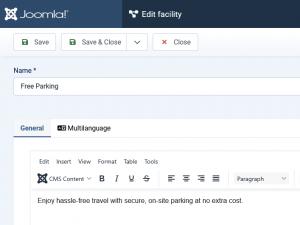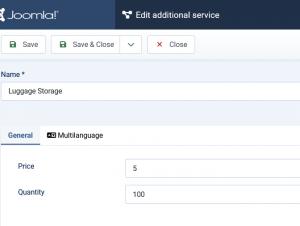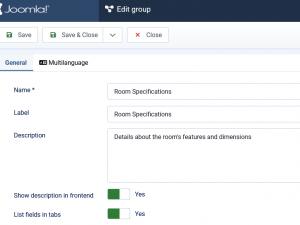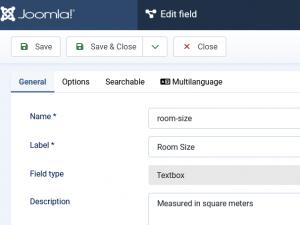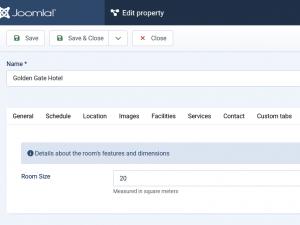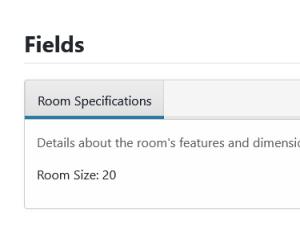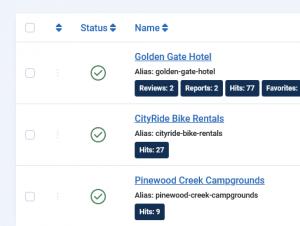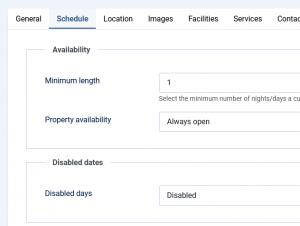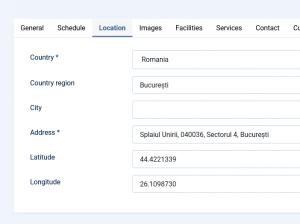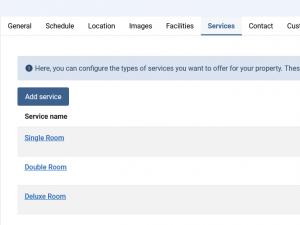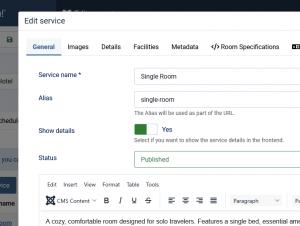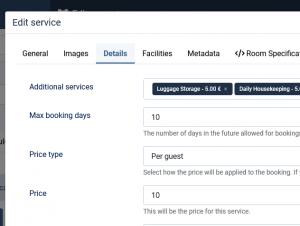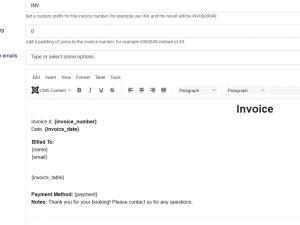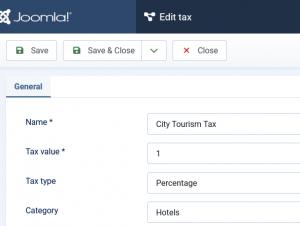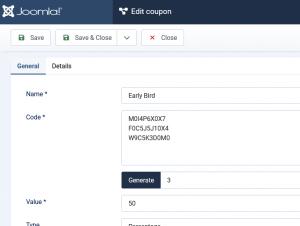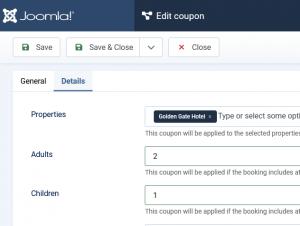Quick start guide on how to use RSBooking!
RSBooking! is a flexible and powerful Joomla! component for managing booking systems across different services, like hotels, rentals, salons, clinics, etc. This guide walks you through the essential steps to set up and start using RSBooking! effectively.
1. Getting Started
- Start Fresh or Import Sample Data: Begin from scratch or use sample data to explore RSBooking!'s features and configurations.
- Explore Predefined Options: Sample data helps you understand how booking types and services work. This can be found at Components > RSBooking! > Import / Export (Just like a regular import, this will also erase all your current RSBooking! data. Use it only if you're starting fresh or don't need your existing data.)
2. Create Your First Booking Category
Go to Components > RSBooking! > Categories and click on the New button located at the top. Here, you can configure:
- In the General tab, set up the Name and Description. After saving, you can upload an image to represent your category.
- In the Options tab, you can select the Booking Type: Choose between Per Night, Per Day, or Per Time Slot. Note: This can't be changed later.
- Proceed with adjusting the booking options based on the selected type, property display, filters, reviews, emails as needed and Metadata.
3. Add Facilities, Additional Services, and Fields
- Define Add-ons: Configure facilities like Wi-Fi, parking, or towels via the Facilities tab.
- Create Fields and Field Groups: Use Field Groups and Fields to gather booking info or show extra property details.
- Flexible Placement: Fields can be displayed on the booking form or just as informational items on the service page.
4. Create Properties
- Assign to a Category: Properties must be linked to a category upon creation. Note: This can't be changed later.
- Adding images: Save the property first before adding images.
- Add Services: Define individual services like room types, spa treatments, or boat rentals with unique prices, facilities, and availability.
- Payment & Approval: Configure payment methods per property, (and payment rules - per status) and toggle manual approval if needed.
5. Configure Taxes and Discounts
- Create Tax Rules: Define tax rates for specific categories or services.
- Offer Coupons: Enable promotional discount codes during the booking process.
6. Multi-language Configuration
RSBooking! supports multi-language content, a complete guide can be found here.