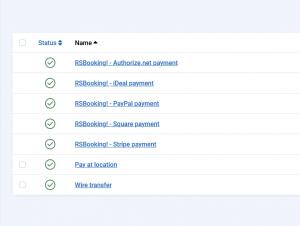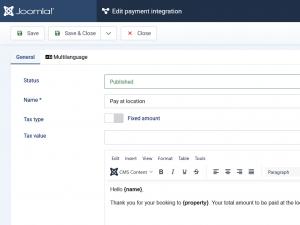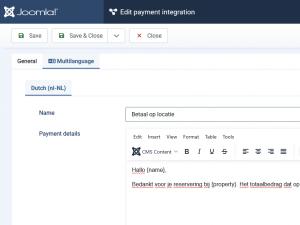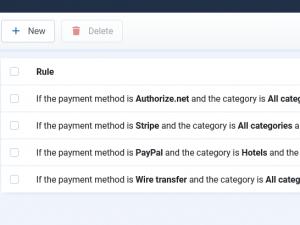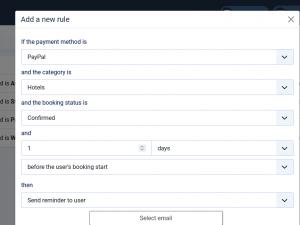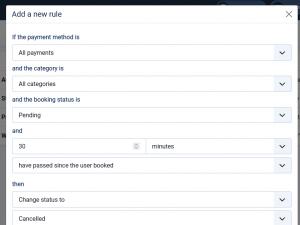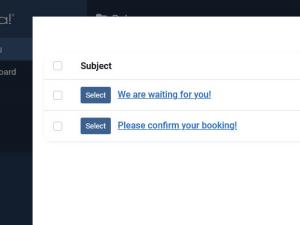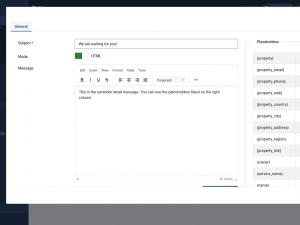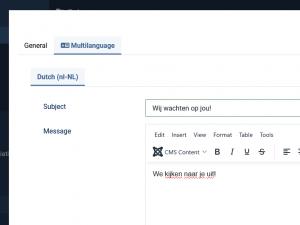Payments and Payment Rules
General Tab
- Status: The current status of the payment method (e.g., Published / Unpublished).
- Name: The name of the payment method as displayed to users.
- Tax type: Choose between a Percentage or a Fixed amount.
- Tax value: The amount of tax applied to this payment method.
- Payment Details: The instructions shown to users when selecting payment methods like Wire Transfer or Pay at Location. These are customizable, for example:
- Bank Name: Your bank name
- Bank Address: Your bank’s address
- Bank Account Number: Your account number
- SWIFT/BIC Number: Your bank's SWIFT or BIC code
- Beneficiary: The recipient of the payment
Placeholders
You can use the following placeholders in the Payment Details area. These values will be dynamically replaced based on the booking data. Note: availability may vary depending on the booking type.
| {property} | Property name |
| {property_email} | Property email |
| {property_phone} | Property phone |
| {property_web} | Property web address |
| {property_country} | Property country |
| {property_city} | Property city |
| {property_address} | Property address |
| {property_region} | Property region |
| {property_link} | Property link |
| {owner} | Owner name |
| {service_name} | Service name |
| {name} | Booker full name |
| {first_name} | Booker first name |
| {last_name} | Booker last name |
| {phone} | Booker phone number |
| {email} | Booker email address |
| {check_in} | Check-in date |
| {check_out} | Check-out date |
| {interval} | Number of days/nights |
| {slot} | Time slot |
| {guests} | Guests names |
| {adults} | Number of adults |
| {children} | Number of children |
| {quantity} | Quantity |
| {coupon} | Coupon code |
| {payment} | Payment method |
| {total} | Total amount |
| {discount} | Discount applied |
| {taxes} | Tax amount |
| {payment_url} | Payment link |
Multilanguage
For this tab to be available, navigate to: Components > RSBooking! > Configuration > General tab and set the 'Enable multilanguage' option to Yes. This will activate multilanguage fields throughout the component.
Here, based on the languages you've installed, you can provide translations for the following:
- Name
- Payment details
Add a Payment Rule
Click on the button named 'New' and the following popup will be displayed:
- If the payment method is: here, select one of the configured payment methods.
- and the category is: here, select one of the configured categories.
- and the booking status is: here, choose the status of the booking.
- and a chosen number of Minutes / Hours / Days:
- have passed since the user booked / before the user's booking start
- then you can either:
- Change Status To
- select one of the configured statuses
- Delete booking
- Send reminder to user - with this option selected, you will be able to Configure a new email or select an already defined one.
- Send reminder to - this option will allow you to add a new email address, then Configure a new email or select an already defined one.
- Change Status To
The following placeholders can be used in the Reminder email:
| {property} | Property name |
| {property_email} | Property email |
| {property_phone} | Property phone |
| {property_web} | Property web address |
| {property_country} | Property country |
| {property_city} | Property city |
| {property_address} | Property address |
| {property_region} | Property region |
| {property_link} | Property link |
| {owner} | Owner name |
| {service_name} | Service name |
| {name} | Booker name |
| {first_name} | Booker first name |
| {last_name} | Booker last name |
| {phone} | Booker phone number |
| {email} | Booker email |
| {check_in} | Check-in date |
| {check_out} | Check-out date |
| {interval} | Days/Nights interval |
| {slot} | Time slot |
| {guests} | Guests names |
| {adults} | Number of adults |
| {children} | Number of children |
| {quantity} | Quantity |
| {coupon} | Coupon code |
| {payment} | Payment method |
| {total} | Total |
| {discount} | Discount |
| {taxes} | Taxes |
| {payment_url} | Payment URL |
You can set the reminder emails in multiple languages. For the Multilanguage tab to be available, navigate to: Components > RSBooking! > Configuration > General tab and set the 'Enable multilanguage' option to Yes. This will activate multilanguage fields throughout the component.
Here, based on the languages you've installed, you can provide translations for the following:
- Subject
- Message
Check out this guide for more details on how to set up payment rules in RSBooking!