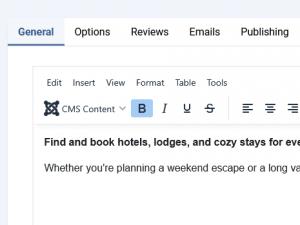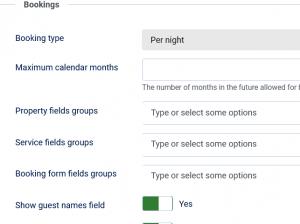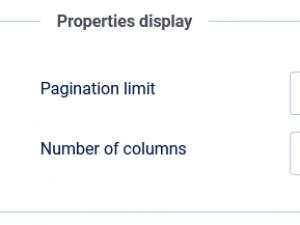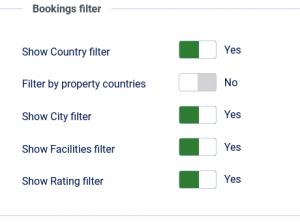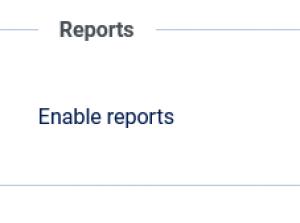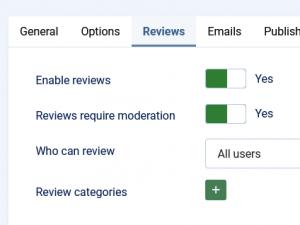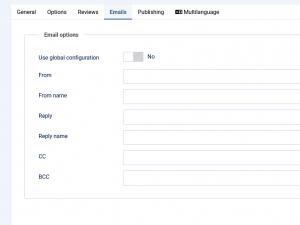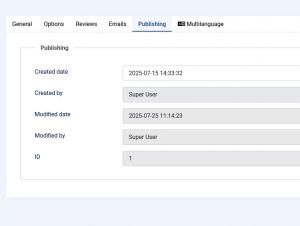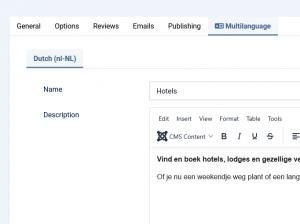Categories
List of available categories
- Status: Indicates whether the category is published (active) or unpublished (inactive).
- Name: The name of the category as it will appear in the backend and frontend listings.
- Access: Defines which user groups are allowed to view or interact with this category.
- ID: The unique identifier assigned to the category. This is used internally and cannot be changed.
Edit a category - General tab
- Category Description: A brief description of the category.
- Status: Set whether the category is published or unpublished.
- Access: Define which user groups can view this category based on Joomla!'s access levels.
- Language: Select the language in which this category will be available. Useful for multilingual sites.
- Image: Select the category image.
Options tab
- Booking type: Choose the type of booking from:
- Per day
- Per night
- Per time slot
- Maximum calendar months: The number of months in the future allowed for bookings. For example, if the value is set to 12, then your clients will be able to book (starting from today) up to a maximum of 12 months in the future. (available only for 'Per day' and 'Per night' booking types)
- Default time slot *: The duration, in minutes, for which a time slot is available. (Only available for the 'Per time slot' booking type)
- Default time slot pause: The duration, in minutes, for which there is a pause between time slots. (Only available for the 'Per time slot' booking type)
- Property field groups: Select the field groups available for the property.
- Service field groups: Select the field groups available for the property's services.
- Booking form field groups: Select the field groups available in the booking form.
- Show guest names field: Set this to Yes if you want to display the guest name (names) field (fields). These will be available on the booking form, when editing a booking and when viewing the bookings calendar in frontend.
- Show phone number field: Set this to Yes if you want to display the phone number field on the booking form.
- Phone number is required: Set this to Yes if you want the phone number field to be required.
Properties display
- Pagination limit: choose a pagination limit (defaults to 20).
- Number of columns: choose in how many columns the bookings will be displayed (1, 2, 3 or 4).
Property display
- Image gallery type: Select the image gallery from Carousel or Gallery.
- Facilities properties columns: Choose from 1, 2, 3 or 4 columns.
- Facilities services columns: Choose from 1, 2, 3 or 4 columns.
- Show hoster information: Yes / No.
- Show schedule: Yes / No. Available only for Per Time Slot Booking Type.
Bookings filter
- Show Country filter: Enable or disable the country filter in the search form.
- Filter by property countries: Restrict the country filter to display only countries associated with existing properties. (Available only if 'Show Country filter' is enabled)
- Show City filter: Enable or disable the city filter in the search form.
- Show Facilities filter: Enable or disable the facilities filter based on property features.
- Show Rating filter: Enable or disable the rating filter to allow users to search by property rating.
Reviews
- Enable reviews: Allow users to submit reviews for properties.
- Reviews require moderation: If enabled, submitted reviews must be approved by an administrator before being published.
- Who can review: Choose whether only users who have made a booking can leave a review, or allow all users to submit reviews.
- Review categories: Click the + icon to create and manage categories used to organize reviews (e.g. Cleanliness, Location, Service).
Email Options
- Use global configuration: Enable this option to use the global email settings defined in the Configuration area. If disabled, custom email settings can be specified below.
If this option is disabled, the following fields will become available for customization:
- From: The email address from which messages will be sent.
- From name: The name that will appear as the sender of the email.
- Reply: The email address to which replies should be sent.
- Reply name: The name associated with the reply-to email address.
- CC: Add email addresses to receive a carbon copy of the email.
- BCC: Add email addresses to receive a blind carbon copy of the email.
Default emails
Pending email: This email is sent to the user when he create a new booking. The following placeholders can be used:
| {property} | Property name |
| {property_email} | Property email |
| {property_phone} | Property phone |
| {property_web} | Property web address |
| {property_country} | Property country |
| {property_city} | Property city |
| {property_address} | Property address |
| {property_region} | Property region |
| {property_link} | Property link |
| {owner} | Owner name |
| {service_name} | Service name |
| {name} | Booker name |
| {first_name} | Booker first name |
| {last_name} | Booker last name |
| {phone} | Booker phone number |
| {email} | Booker email |
| {check_in} | Check-in date |
| {check_out} | Check-out date |
| {interval} | Days/Nights interval |
| {slot} | Time slot |
| {guests} | Guests names |
| {adults} | Number of adults |
| {children} | Number of children |
| {quantity} | Quantity |
| {coupon} | Coupon code |
| {payment} | Payment method |
| {total} | Total |
| {discount} | Discount |
| {taxes} | Taxes |
| {payment_url} | Payment URL |
Confirmed email: This email is sent to the user when the booking is confirmed. The following placeholders can be used:
| {property} | Property name |
| {property_email} | Property email |
| {property_phone} | Property phone |
| {property_web} | Property web address |
| {property_country} | Property country |
| {property_city} | Property city |
| {property_address} | Property address |
| {property_region} | Property region |
| {property_link} | Property link |
| {owner} | Owner name |
| {service_name} | Service name |
| {name} | Booker name |
| {first_name} | Booker first name |
| {last_name} | Booker last name |
| {phone} | Booker phone number |
| {email} | Booker email |
| {check_in} | Check-in date |
| {check_out} | Check-out date |
| {interval} | Days/Nights interval |
| {slot} | Time slot |
| {guests} | Guests names |
| {adults} | Number of adults |
| {children} | Number of children |
| {quantity} | Quantity |
| {coupon} | Coupon code |
| {payment} | Payment method |
| {total} | Total |
| {discount} | Discount |
| {taxes} | Taxes |
| {payment_url} | Payment URL |
Cancelled email: This email is sent to the user when the booking is cancelled. The following placeholders can be used:
| {property} | Property name |
| {property_email} | Property email |
| {property_phone} | Property phone |
| {property_web} | Property web address |
| {property_country} | Property country |
| {property_city} | Property city |
| {property_address} | Property address |
| {property_region} | Property region |
| {property_link} | Property link |
| {owner} | Owner name |
| {service_name} | Service name |
| {name} | Booker name |
| {first_name} | Booker first name |
| {last_name} | Booker last name |
| {phone} | Booker phone number |
| {email} | Booker email |
| {check_in} | Check-in date |
| {check_out} | Check-out date |
| {interval} | Days/Nights interval |
| {slot} | Time slot |
| {guests} | Guests names |
| {adults} | Number of adults |
| {children} | Number of children |
| {quantity} | Quantity |
| {coupon} | Coupon code |
| {payment} | Payment method |
| {total} | Total |
| {discount} | Discount |
| {taxes} | Taxes |
| {payment_url} | Payment URL |
Owner email: This email is sent to the owner when a new booking is created. The following placeholders can be used:
| {property} | Property name |
| {property_email} | Property email |
| {property_phone} | Property phone |
| {property_web} | Property web address |
| {property_country} | Property country |
| {property_city} | Property city |
| {property_address} | Property address |
| {property_region} | Property region |
| {property_link} | Property link |
| {owner} | Owner name |
| {service_name} | Service name |
| {name} | Booker name |
| {first_name} | Booker first name |
| {last_name} | Booker last name |
| {phone} | Booker phone number |
| {email} | Booker email |
| {check_in} | Check-in date |
| {check_out} | Check-out date |
| {interval} | Days/Nights interval |
| {slot} | Time slot |
| {guests} | Guests names |
| {adults} | Number of adults |
| {children} | Number of children |
| {quantity} | Quantity |
| {coupon} | Coupon code |
| {payment} | Payment method |
| {total} | Total |
| {discount} | Discount |
| {taxes} | Taxes |
| {payment_url} | Payment URL |
| {booking_approval} | Booking needs approval |
| {approve_booking} | Booking approval URL |
Owner confirmed email: This email is sent to the owner when a booking is confirmed. The following placeholders can be used:
| {property} | Property name |
| {property_email} | Property email |
| {property_phone} | Property phone |
| {property_web} | Property web address |
| {property_country} | Property country |
| {property_city} | Property city |
| {property_address} | Property address |
| {property_region} | Property region |
| {property_link} | Property link |
| {owner} | Owner name |
| {service_name} | Service name |
| {name} | Booker name |
| {first_name} | Booker first name |
| {last_name} | Booker last name |
| {email} | Booker email |
| {phone} | Booker phone number |
| {check_in} | Check-in date |
| {check_out} | Check-out date |
| {interval} | Days/Nights interval |
| {slot} | Time slot |
| {guests} | Guests names |
| {adults} | Number of adults |
| {children} | Number of children |
| {quantity} | Quantity |
| {coupon} | Coupon code |
| {payment} | Payment method |
| {total} | Total |
| {discount} | Discount |
| {taxes} | Taxes |
| {payment_url} | Payment URL |
New review added - owner: This email is sent to the owner when a new review is added. The following placeholders can be used:
| {property} | Property name |
| {property_email} | Property email |
| {property_phone} | Property phone |
| {property_web} | Property web address |
| {property_country} | Property country |
| {property_city} | Property city |
| {property_address} | Property address |
| {property_region} | Property region |
| {property_link} | Property link |
| {owner} | Owner name |
| {name} | Reviewer name |
| {email} | Reviewer email |
| {subject} | Review subject |
| {review} | Review message |
| {reviews_link} | Reviews link |
| {moderation} | Review moderation message |
Review approved - user: This email is sent to the user when the review is approved. The following placeholders can be used:
| {property} | Property name |
| {property_email} | Property email |
| {property_phone} | Property phone |
| {property_web} | Property web address |
| {property_country} | Property country |
| {property_city} | Property city |
| {property_address} | Property address |
| {property_region} | Property region |
| {property_link} | Property link |
| {owner} | Owner name |
| {name} | Reviewer name |
| {email} | Reviewer email |
| {subject} | Review subject |
| {review} | Review message |
| {reviews_link} | Reviews link |
New report added - owner: This email is sent to the owner when a new report is added. The following placeholders can be used:
| {property} | Property name |
| {property_email} | Property email |
| {property_phone} | Property phone |
| {property_web} | Property web address |
| {property_country} | Property country |
| {property_city} | Property city |
| {property_address} | Property address |
| {property_region} | Property region |
| {property_link} | Property link |
| {owner} | Owner name |
| {name} | Reporting person name |
| {email} | Reporting person email |
| {report} | Report message |
| {reports_link} | Reports link |
Review property: This email is sent to users that have the 'approve property' permission in order to approve a new property.
| {property} | Property name |
| {property_email} | Property email |
| {property_phone} | Property phone |
| {property_web} | Property web address |
| {property_country} | Property country |
| {property_city} | Property city |
| {property_address} | Property address |
| {property_region} | Property region |
| {property_link} | Property link |
| {owner} | Owner name |
| {approve_link} | Property approval link |
Property approved - user: This email is sent to the owner when the property is approved.
| {property} | Property name |
| {property_email} | Property email |
| {property_phone} | Property phone |
| {property_web} | Property web address |
| {property_country} | Property country |
| {property_city} | Property city |
| {property_address} | Property address |
| {property_region} | Property region |
| {property_link} | Property link |
| {owner} | Owner name |
Each of the above emails, when edited, will display the 'Inherit from parent' option. If enabled, their setting will be inherited from the parent. If disabled, you will be able to configure these in this particular area.
You can check this guide for more information on the RSBooking! email configuration
Publishing
- Created date: The date and time when the item was initially created.
- Created by: The user who created the item.
- Modified date: The date and time of the most recent modification.
- Modified by: The user who last modified the item.
- ID: The unique identifier assigned to the item. This is used internally and cannot be changed.
Metadata
- Meta description: Add a brief summary of the page content (recommended up to 160 characters) to improve search engine visibility.
- Meta keywords: Enter a comma-separated list of relevant keywords to help search engines understand the page content. (Note: Most modern search engines give minimal weight to this field).
- Robots: Set instructions for search engine crawlers. Options include:
- Use Global: Inherit the setting from the global configuration.
- index, follow: Allow the page to be indexed and its links to be followed.
- noindex, follow: Prevent the page from being indexed, but allow its links to be followed.
- index, nofollow: Allow the page to be indexed, but prevent its links from being followed.
- noindex, nofollow: Prevent both indexing and following of links on the page.
Multilanguage
For this tab to be available, navigate to: Components > RSBooking! > Configuration > General tab and set the 'Enable multilanguage' option to Yes. This will activate multilanguage fields throughout the component.
Here, based on the languages you've installed, you can provide translations for the following:
- Name
- Description
- Meta description
- Meta keywords