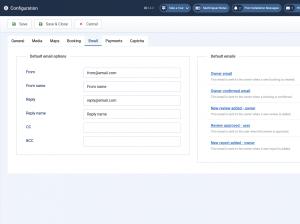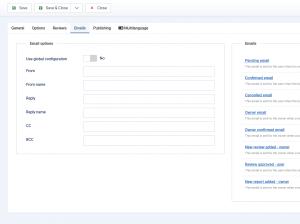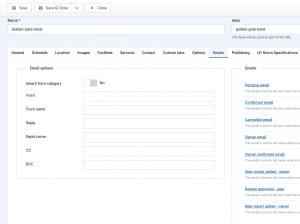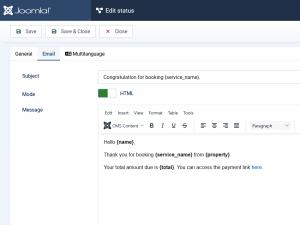How to Configure the Emails in RSBooking!
RSBooking! provides flexible email configuration options at different levels: Global, Category, Property and Status emails. This allows you to customize email content and behavior depending on your use case.
1. Global Emails (Configuration Level)
Navigate to RSBooking! > Configuration > Emails tab. These are the default email templates applied across all categories and properties, unless specifically overwritten at the Category or Property level.
Available email types:
- Owner email: Sent to the property owner when a new booking is created. You can use the
{if}syntax to show or hide certain information. For example:
{if {booking_approval} = 1}This booking needs your approval. In order to do this please click here.{/if}
- Owner confirmed email: Sent when a booking is confirmed.
- New review added - owner: Sent when a user submits a new review.
- Review approved - user: Sent to the user once their review is approved.
- New report added - owner: Sent when a report is submitted for the property.
Each email supports placeholders to dynamically display booking, user, or property data in the message content.
2. Category Level Emails
Navigate to RSBooking! > Category > Emails tab. Here, you can choose to:
- Use the global email settings
- Inherit from the global configuration
- Use custom Email options, like From, From Name, Reply, Reply name, CC and BCC
Additional email types at this level include:
- Pending email: Sent to the user when a booking is made and awaiting confirmation.
- Confirmed email: Sent to the user when the booking is confirmed.
- Cancelled email: Sent to the user if the booking is cancelled.
These emails override the global configuration if set here.
3. Property Level Emails
Navigate to RSBooking! > Property > Emails tab. Similar to categories, you can:
- Inherit email settings from the associated category
- Use custom Email options, like From, From Name, Reply, Reply name, CC and BCC
- Customize the actual email content for each event
This allows the highest level of customization, letting you customize emails for each individual property if necessary.
4. Status Emails
Navigate to RSBooking! > Statuses > edit each status and click on the Emails tab. You can set here:
- Subject: The subject line of the email that will be sent.
- Mode: Choose the email format: plain text or HTML.
- Message: The body of the email. You can use placeholders to dynamically insert booking-related information.
- Placeholders: Replaceable tags that are automatically filled with relevant data when the email is sent.
| Placeholder | Description |
|---|---|
| {property} | Property name |
| {property_email} | Property email address |
| {property_phone} | Property phone number |
| {property_web} | Property website URL |
| {property_country} | Property country |
| {property_city} | Property city |
| {property_address} | Property full address |
| {property_region} | Property region or state |
| {property_link} | Link to the property's page |
| {owner} | Property owner’s name |
| {service_name} | Name of the booked service |
| {name} | Full name of the person who made the booking |
| {first_name} | First name of the booker |
| {last_name} | Last name of the booker |
| {phone} | Booker phone number |
| {email} | Booker's email address |
| {check_in} | Check-in date |
| {check_out} | Check-out date |
| {interval} | Duration of the stay (days or nights) |
| {slot} | Selected time slot (if applicable) |
| {guests} | Guests names |
| {adults} | Number of adults included in the booking |
| {children} | Number of children included in the booking |
| {quantity} | Booked quantity (e.g., rooms or units) |
| {coupon} | Coupon code used (if any) |
| {payment} | Selected payment method |
| {total} | Total cost of the booking |
| {discount} | Discount amount applied |
| {taxes} | Tax amount applied |
| {payment_url} | URL to complete the payment (if applicable) |
Make sure to also configure the Multilanguage tab in each email if you support multiple languages on your site. Global Level Emails do not provide a multilanguage handler
When you create a new Status in RSBooking!, a corresponding Email will automatically be added under Categories and Properties. For example, if your new status is named 'Custom Status', navigate to Categories or Properties > Emails tab, and you will see:
- Custom Status email
- COM_RSBOOKING_EMAIL_CUSTOM-STATUS_DESC
You can use the Joomla! Language Override functionality to provide a description for this new status email.