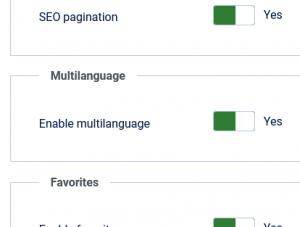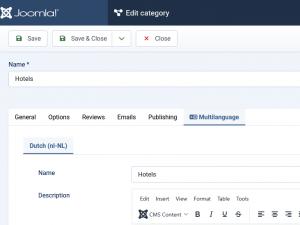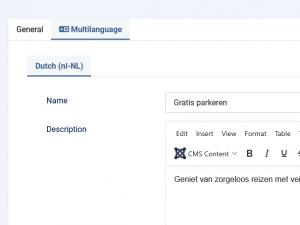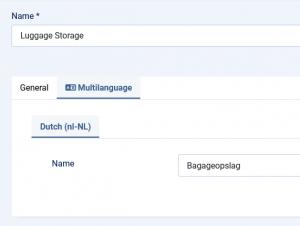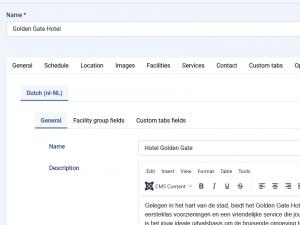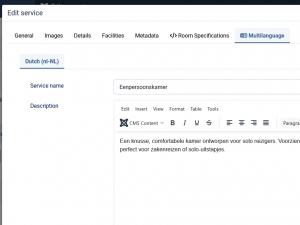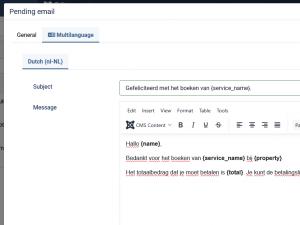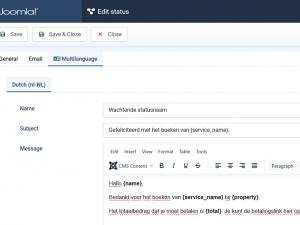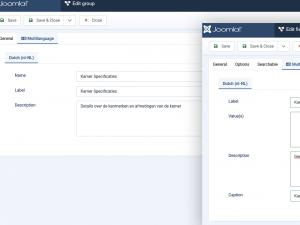Setup RSBooking! in multiple languages
RSBooking! includes full support for multilanguage configuration, allowing you to set up categories, properties, facilities, and more in multiple languages. This ensures an easy user experience for multilingual websites. Follow these simple steps to get started:
Step 1: Joomla! Multilanguage Setup
Begin by configuring your Joomla! installation to support multiple languages. If you haven't done this already, refer to the official Joomla! documentation for step-by-step guidance.
Step 2: Enable Multilanguage in RSBooking!
Navigate to: Components > RSBooking! > Configuration > General tab
Set the 'Enable multilanguage' option to Yes. This will activate multilanguage fields throughout the component.
Step 3: Configure Category Translations
Edit your category, and a new 'Multilanguage' tab will appear. Here, based on the languages you've installed, you can provide translations for the following:
- Name
- Description
- Meta description
- Meta keywords
Step 4: Configure Facilities
Edit each facility and go to the Multilanguage tab to set translations for:
- Name
- Description
Step 5: Configure Additional Services
Edit each Additional Service and use the Multilanguage tab to set the Name in all desired languages.
Step 6: Configure the Property
Edit your property and use the Multilanguage tab to enter translated content in the following areas:
- General tab:
- Name
- Description
- Meta description
- Meta keywords
- Invoice content
- Facility group fields tab: Provide translations for each configured facility group.
- Custom tabs fields: Translate the name and content of any custom tabs you've added.
Step 7: Configure Property Services
Within each Property Service, the Multilanguage tab allows you to set translations for:
- Service Name
- Description
- Meta description
- Meta keywords
Step 8: Configure Emails
You can send customized emails in multiple languages. To do this:
- Go to the property Emails tab.
- Click on an email to open its configuration modal.
- Save the email first, this enables the Multilanguage tab.
- Then, configure the Subject and Message fields for each installed language.
The Multilanguage functionality is available for the notification emails configured for the Payment Rules.
Step 9: Configure Status Emails
You can send customized status emails in multiple languages. To do this:
- Go to Components > RSBooking! > Statuses > Edit the status > select the Multilanguage tab.
- Click on the desired language tab.
- Then, configure the Name, Subject and Message fields for each installed language.
Step 9: Configure Fields and Field Groups
You can setup Fields and Field Groups in multiple languages. To do this:
- Go to Components > RSBooking! > Fields / Field Groups > Edit these by turn > select the Multilanguage tab.
- Click on the desired language tab.
- Then, configure the Name, Value, Caption and Description for each Field, Name, Label and Description for each Field Group.
One person found this article helpful.