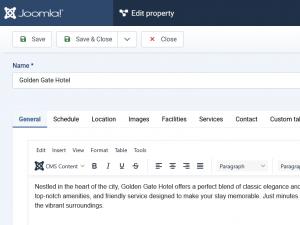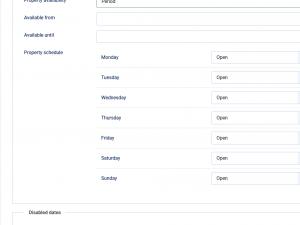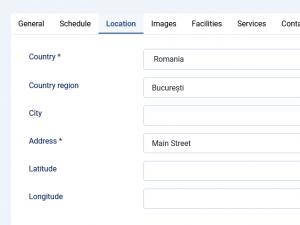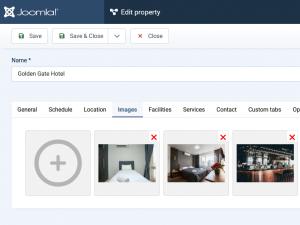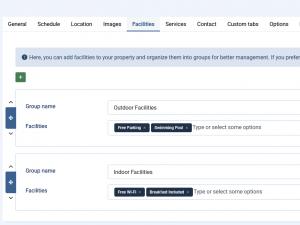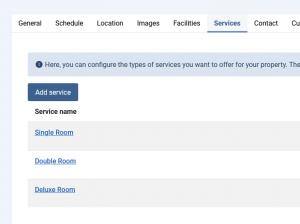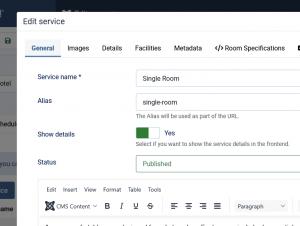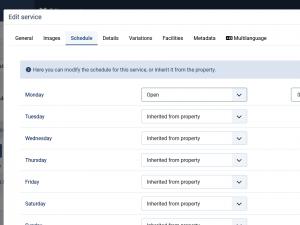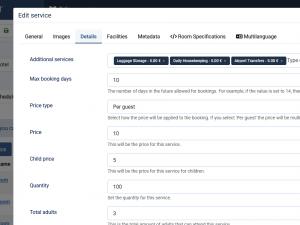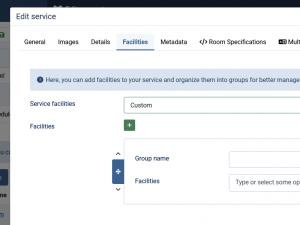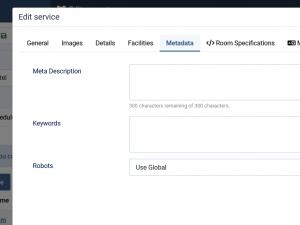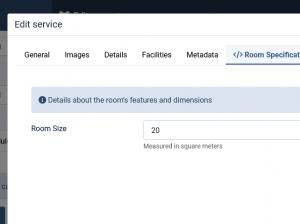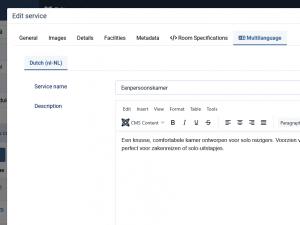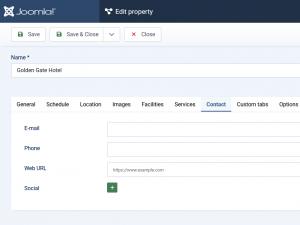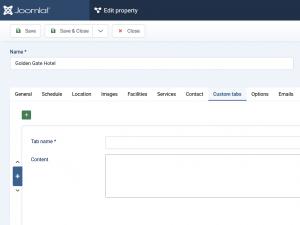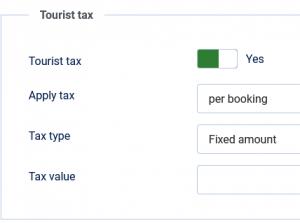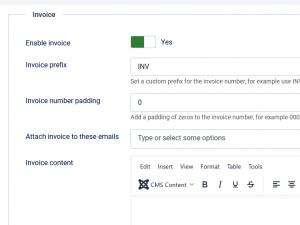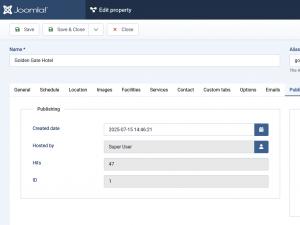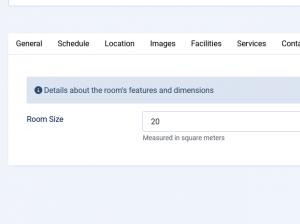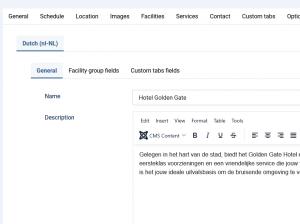Properties
Properties Listing
- Status: Indicates whether the property is published (active) or unpublished (inactive).
- Name: The name of the property as it appears in both backend and frontend listings.
- Category: The category to which the property belongs.
- Hoster: The property hoster.
- Access: The property access level.
- Language: The property language availability.
- ID: The unique identifier assigned to the property. This is used internally and cannot be changed.
The interface allows users to refine content in several ways. Items can be viewed based on their status, either published or unpublished, or limited to those pending approval. Content can also be sorted by category. Access is controlled by user level and content can be displayed in different languages, based on your configuration.
General
- Name: The name of the property as it appears in both backend and frontend listings.
- Alias: The Alias will be used as part of the URL. You can type it or leave it empty to be autogenerated from the name.
- Description: The propery description.
- Status: Indicates whether the property is published (active) or unpublished (inactive).
- Featured: Indicates whether the property is featured or not.
- Category: The category to which the property belongs.
- Access: Select which Joomla! user group is allowed to view the property.
- Language: Choose the language in which the property will be available.
Schedule
Per Day / Per Night type of booking
- Availability
- Minimum length: Select the minimum number of nights/days a customer can book.
- Maximum length: Select the maximum number of nights/days a customer can book.
- Property availability: Choose when the property is available:
- Always open
- Period:
- Available from: Select the start date from which the property is available.
- Available until: Select the end date until which the property is available.
- Specific dates:
- Availability dates: Select the dates on which the property is available
- Disabled dates
- Disabled Days:
- Disabled: There are no disabled dates for this property.
- Period:
- Disabled dates from: Select the start date from which the property is not available.
- Disabled dates until: Select the end date until which the property is not available.
- Specific dates:
- Disabled dates: Select the dates on which the property is not available
- Disabled Days:
Facilities
Here, you can add facilities to your property and organize them into groups for better management. If you prefer not to assign them to a group, you can leave the group name empty.
- Group Name: Specify the name of the facility group (optional).
- Facilities: Select the facilities you want to include for this property.
Services
Here, you can configure the types of services you want to offer for your property. These services can include options such as rooms, boat services, dental services, or beauty salon services, depending on your needs. Clicking on 'Add service' you can configure the followings:
Services General
- Service Name: Specify the name of the Service.
- Alias: The Alias will be used as part of the URL. You can type in or leave it empty to be auto-generated from the name.
- Show details: Select if you want to show the service details in the frontend.
- Status: Indicates whether the service is published (active) or unpublished (inactive).
- Description: Provde a description of your service.
Services Images
You can upload multiple images to showcase this service, providing a more detailed and visual representation.
Services Schedule
Here you can modify the schedule for this service, or inherit it from the property. This will be available if the Booking Type is set to 'Per Time Slot'. The Daily schedule provide the following options:
- Open - here you can configure the time interval for this service
- Closed
- Inherited from the property - with this option enabled, the schedule will be inherited from the Property.
Services Details
- Additional services: Choose an additional service.
- Time slot: This specifies the time interval during which a user can book this service.(available when Booking Type is Per Time Slot)
- Time slot pause: Select a custom pause period between time slots. (available when Booking Type is Per Time Slot)
- Max booking days: The number of days in the future allowed for bookings. For example, if the value is set to 14, then your clients will be able to book (starting from today) up to a maximum of 14 days in the future.
- Price type: Per Service / Per Guest. Select how the price will be applied to the booking. If you select 'Per guest' the price will be multiplied to the number of guests selected.
- Price: This will be the price for this service.
- Child price: This will be the price for this service for children.
- Quantity: Set the quantity for this service. (available when Booking Type is Per Day / Per Night)
- Total adults: This is the total amount of adults that can attend this service. (available when Booking Type is Per Day / Per Night)
- Total children: This is the total amount of children that can attend this service. (available when Booking Type is Per Day / Per Night)
- Price plan:
- Valid from
- Valid until
- Price
- Child price (available when the 'Price type' is set to 'Per Guest')
Services Variations
For this service, you can choose whether to have fixed quantity or create variations for your service. Once you have added/removed/reorder a service variation, please save the service. This will be available if the Booking Type is set to 'Per Time Slot'. The following options can be configured:
- Quantity type
- Fixed
- Quantity: Set the quantity for this service.
- Variations: Click on the + sign and configure variations:
- Name: Set variation name.
- Assigned user: You can assign a Joomla! user to this variation, so that the user can see his bookings.
- Time slot: You can override the time slot from the service. Leave empty for the service slot.
- Time slot pause: You can override the time slot pause from the service. Leave empty for the service time slot pause.
- Price: Set variation price.
- Child Price: Set variation child price.
- Schedule:
- Open - here you can configure the time interval for this variation
- Closed
- Inherited from the service - with this option enabled, the variation will be inherited from the Service.
- Disabled period: Click on the + sign and configure disabled periods:
- Disable service from
- Disable service until
- Price plan: Click on the + sign and configure price plans:
- Valid from
- Valid until
- Price
- Child price (if Price type is set to 'Per Guest')
- Fixed
- Share same schedule: Yes / No. Set this to Yes if you want to use the same schedule for all service variations.
Services Facilities
Here, you can add facilities to your service and organize them into groups for better management. If you prefer not to assign them to a group, you can leave the group name empty. The following options can be configured:
- Service facilities
- Disabled
- Same as property:
- Custom: Click on the + sign and configure facilities:
- Group Name: Set service facility group name.
- Facilities: Select the facilities you want to include for this service.
Services Metadata
The following options can be configured:
- Meta description: Add a brief summary of the page content (recommended up to 300 characters) to improve search engine visibility.
- Meta keywords: Enter a comma-separated list of relevant keywords to help search engines understand the page content. (Note: Most modern search engines give minimal weight to this field.)
- Robots: Set instructions for search engine crawlers. Options include:
- Use Global: Inherit the setting from the global configuration.
- index, follow: Allow the page to be indexed and its links to be followed.
- noindex, follow: Prevent the page from being indexed, but allow its links to be followed.
- index, nofollow: Allow the page to be indexed, but prevent its links from being followed.
- noindex, nofollow: Prevent both indexing and following of links on the page.
Services Field Groups tab
If you have Field Groups configured in RSBooking!, these will be available for the property service having the Per Day / Per Night booking type set.
Multilanguage
For this tab to be available, navigate to: Components > RSBooking! > Configuration > General tab and set the 'Enable multilanguage' option to Yes. This will activate multilanguage fields throughout the component.
Here, based on the languages you've installed, you can provide translations for the following:
- Service Name
- Description
- Meta description
- Meta keywords
Options
Property display
- Image gallery type: Select the image gallery from Carousel, Gallery or Inherited from category.
- Facilities properties columns: 1, 2, 3, 4 columns or Inherited from category.
- Facilities services columns: 1, 2, 3, 4 columns or Inherited from category.
- Show hoster information: Yes / No / Inherited from category.
- Show schedule: Yes / No. Available only for Per Time Slot Booking Type.
Booking
- Payments: choose the payment methods for this property.
- Bookings require approval: Yes / No.
- User booking restriction:
- No restriction - users can book with no restrictions
- Unique booking - unsers can book only once
- Unique booking per day - users can book only one time per day. Only available for Per Time Slot type of bookings.
- Unique booking per week - users can book only one time per week.
- Unique booking per month - users can book only one time per month.
- Unique booking per year - users can book only one time per year.
For Per Day or Per Night bookings, restrictions such as per week, per month, or per year apply to the entire period that includes the booking dates. For example, a booking from November 5 to 12 with a weekly restriction blocks new bookings in both weeks that include those dates. The same logic applies for monthly and yearly restrictions, the restriction considers both the start and end periods of the booking.
- Show already booked intervals: Yes / No. Available only for Per Time Slot booking type. Booked intervals will be greyed out.
Tourist tax (available for Per Day / Per Night booking types)
- Tourist tax: Yes / No. If enabled, the following options will be revealed:
- Apply tax: per booking / per person.
- Tax type: Percentage (not available per person) / Fixed amount.
- Tax value: the value of the tax.
Invoice
- Enable invoice: Yes / No. If enabled, the following options will be revealed:
- Invoice prefix: Set a custom prefix for the invoice number, for example use INV, and the result will be INV0000049.
- Invoice number padding: Add a padding of zeros to the invoice number, for example 0000049 instead of 49.
- Attach invoice to these emails:
- Pending
- Confirmed
- Cancelled
- You can attach the invoice to any other status you create, by selecting it here
- Invoice content: the following placeholder can be used:
- {invoice_number}
- {invoice_date}
- {property}
- {property_email}
- {invoice_table}
- {payment}
This option requires the RSBooking! - PDF Plugin to be installed and enabled.
Email Options
- Inherit from category: Enable this option to use the email settings defined in the Category area.
If this option is disabled, the following fields will become available for customization:
- From: The email address from which messages will be sent.
- From name: The name that will appear as the sender of the email.
- Reply: The email address to which replies should be sent.
- Reply name: The name associated with the reply-to email address.
- CC: Add email addresses to receive a carbon copy of the email.
- BCC: Add email addresses to receive a blind carbon copy of the email.
Default emails
Pending email: This email is sent to the user when he create a new booking. The following placeholders can be used:
| {property} | Property name |
| {property_email} | Property email |
| {property_phone} | Property phone |
| {property_web} | Property web address |
| {property_country} | Property country |
| {property_city} | Property city |
| {property_address} | Property address |
| {property_region} | Property region |
| {property_link} | Property link |
| {owner} | Owner name |
| {service_name} | Service name |
| {name} | Booker name |
| {first_name} | Booker first name |
| {last_name} | Booker last name |
| {phone} | Booker phone number |
| {email} | Booker email |
| {check_in} | Check-in date |
| {check_out} | Check-out date |
| {interval} | Days/Nights interval |
| {slot} | Time slot |
| {guests} | Guests names |
| {adults} | Number of adults |
| {children} | Number of children |
| {quantity} | Quantity |
| {coupon} | Coupon code |
| {payment} | Payment method |
| {total} | Total |
| {discount} | Discount |
| {taxes} | Taxes |
| {payment_url} | Payment URL |
Confirmed email: This email is sent to the user when the booking is confirmed. The following placeholders can be used:
| {property} | Property name |
| {property_email} | Property email |
| {property_phone} | Property phone |
| {property_web} | Property web address |
| {property_country} | Property country |
| {property_city} | Property city |
| {property_address} | Property address |
| {property_region} | Property region |
| {property_link} | Property link |
| {owner} | Owner name |
| {service_name} | Service name |
| {name} | Booker name |
| {first_name} | Booker first name |
| {last_name} | Booker last name |
| {phone} | Booker phone number |
| {email} | Booker email |
| {check_in} | Check-in date |
| {check_out} | Check-out date |
| {interval} | Days/Nights interval |
| {slot} | Time slot |
| {guests} | Guests names |
| {adults} | Number of adults |
| {children} | Number of children |
| {quantity} | Quantity |
| {coupon} | Coupon code |
| {payment} | Payment method |
| {total} | Total |
| {discount} | Discount |
| {taxes} | Taxes |
| {payment_url} | Payment URL |
Cancelled email: This email is sent to the user when the booking is cancelled. The following placeholders can be used:
| {property} | Property name |
| {property_email} | Property email |
| {property_phone} | Property phone |
| {property_web} | Property web address |
| {property_country} | Property country |
| {property_city} | Property city |
| {property_address} | Property address |
| {property_region} | Property region |
| {property_link} | Property link |
| {owner} | Owner name |
| {service_name} | Service name |
| {name} | Booker name |
| {first_name} | Booker first name |
| {last_name} | Booker last name |
| {phone} | Booker phone number |
| {email} | Booker email |
| {check_in} | Check-in date |
| {check_out} | Check-out date |
| {interval} | Days/Nights interval |
| {slot} | Time slot |
| {guests} | Guests names |
| {adults} | Number of adults |
| {children} | Number of children |
| {quantity} | Quantity |
| {coupon} | Coupon code |
| {payment} | Payment method |
| {total} | Total |
| {discount} | Discount |
| {taxes} | Taxes |
| {payment_url} | Payment URL |
Owner email: This email is sent to the owner when a new booking is created. The following placeholders can be used:
| {property} | Property name |
| {property_email} | Property email |
| {property_phone} | Property phone |
| {property_web} | Property web address |
| {property_country} | Property country |
| {property_city} | Property city |
| {property_address} | Property address |
| {property_region} | Property region |
| {property_link} | Property link |
| {owner} | Owner name |
| {service_name} | Service name |
| {name} | Booker name |
| {first_name} | Booker first name |
| {last_name} | Booker last name |
| {phone} | Booker phone number |
| {email} | Booker email |
| {check_in} | Check-in date |
| {check_out} | Check-out date |
| {interval} | Days/Nights interval |
| {slot} | Time slot |
| {guests} | Guests names |
| {adults} | Number of adults |
| {children} | Number of children |
| {quantity} | Quantity |
| {coupon} | Coupon code |
| {payment} | Payment method |
| {total} | Total |
| {discount} | Discount |
| {taxes} | Taxes |
| {payment_url} | Payment URL |
| {booking_approval} | Booking needs approval |
| {approve_booking} | Booking approval URL |
Owner confirmed email: This email is sent to the owner when a booking is confirmed. The following placeholders can be used:
| {property} | Property name |
| {property_email} | Property email |
| {property_phone} | Property phone |
| {property_web} | Property web address |
| {property_country} | Property country |
| {property_city} | Property city |
| {property_address} | Property address |
| {property_region} | Property region |
| {property_link} | Property link |
| {owner} | Owner name |
| {service_name} | Service name |
| {name} | Booker name |
| {first_name} | Booker first name |
| {last_name} | Booker last name |
| {phone} | Booker phone number |
| {email} | Booker email |
| {check_in} | Check-in date |
| {check_out} | Check-out date |
| {interval} | Days/Nights interval |
| {slot} | Time slot |
| {guests} | Guests names |
| {adults} | Number of adults |
| {children} | Number of children |
| {quantity} | Quantity |
| {coupon} | Coupon code |
| {payment} | Payment method |
| {total} | Total |
| {discount} | Discount |
| {taxes} | Taxes |
| {payment_url} | Payment URL |
New review added - owner: This email is sent to the owner when a new review is added. The following placeholders can be used:
| {property} | Property name |
| {property_email} | Property email |
| {property_phone} | Property phone |
| {property_web} | Property web address |
| {property_country} | Property country |
| {property_city} | Property city |
| {property_address} | Property address |
| {property_region} | Property region |
| {property_link} | Property link |
| {owner} | Owner name |
| {name} | Reviewer name |
| {email} | Reviewer email |
| {subject} | Review subject |
| {review} | Review message |
| {reviews_link} | Reviews link |
| {moderation} | Review moderation message |
Review approved - user: This email is sent to the user when the review is approved. The following placeholders can be used:
| {property} | Property name |
| {property_email} | Property email |
| {property_phone} | Property phone |
| {property_web} | Property web address |
| {property_country} | Property country |
| {property_city} | Property city |
| {property_address} | Property address |
| {property_region} | Property region |
| {property_link} | Property link |
| {owner} | Owner name |
| {name} | Reviewer name |
| {email} | Reviewer email |
| {subject} | Review subject |
| {review} | Review message |
| {reviews_link} | Reviews link |
New report added - owner: This email is sent to the owner when a new report is added. The following placeholders can be used:
| {property} | Property name |
| {property_email} | Property email |
| {property_phone} | Property phone |
| {property_web} | Property web address |
| {property_country} | Property country |
| {property_city} | Property city |
| {property_address} | Property address |
| {property_region} | Property region |
| {property_link} | Property link |
| {owner} | Owner name |
| {name} | Reporting person name |
| {email} | Reporting person email |
| {report} | Report message |
| {reports_link} | Reports link |
Each of the above emails, when edited, will display the 'Inherit from parent' option. If enabled, their setting will be inherited from the parent. If disabled, you will be able to configure these in this particular area.
You can check this guide for more information on the RSBooking! email configuration
Publishing
- Created date: The date and time when the property was initially created.
- Hosted by: The user who is hosting the property.
- Hits: The property number of visits in the frontend area.
- ID: The unique identifier assigned to the property. This is used internally and cannot be changed.
Metadata
- Meta description: Add a brief summary of the page content (recommended up to 280 characters) to improve search engine visibility.
- Meta keywords: Enter a comma-separated list of relevant keywords to help search engines understand the page content. (Note: Most modern search engines give minimal weight to this field.)
- Robots: Set instructions for search engine crawlers. Options include:
- Use Global: Inherit the setting from the global configuration.
- index, follow: Allow the page to be indexed and its links to be followed.
- noindex, follow: Prevent the page from being indexed, but allow its links to be followed.
- index, nofollow: Allow the page to be indexed, but prevent its links from being followed.
- noindex, nofollow: Prevent both indexing and following of links on the page.
Property Field Groups
If you have Fields and Field Groups configured in RSBooking!, these will be available for the properties having the Per Day / Per Night booking type set.
Multilanguage
For this tab to be available, navigate to: Components > RSBooking! > Configuration > General tab and set the 'Enable multilanguage' option to Yes. This will activate multilanguage fields throughout the component.
Here, based on the languages you've installed, you can provide translations for the following:
- General tab:
- Name
- Description
- Meta description
- Meta keywords
- Invoice content
- Facility group fields tab: Provide translations for each configured facility group.
- Custom tabs fields: Translate the name and content of any custom tabs you've added.
RSMail Integration
For this tab to be available, RSMail! needs to be installed on your website.
Here, the following configuration option are available:
- Enable RSMail! integration: Yes/ No.
- Booking status for RSMail! subscription: Select when the user will be subscribed to the RSMail! list, based on the booking's status.
- RSMail! list: Select the newsletter list to which the user will be subscribed. Only one list can be selected.
- Booking first name: Map the booking First name to your list placeholders.
- Booking last name: Map the booking Last name to your list placeholders.
- Booking phone: Map the booking phone field to your list placeholders.
The new subscribers will be listed in RSMail! > Subscribers area.
When deleting the booking, the subscriber is NOT removed from the RSMail! subscribers list, this would need to be done manually.