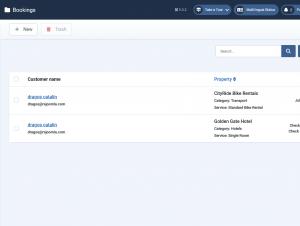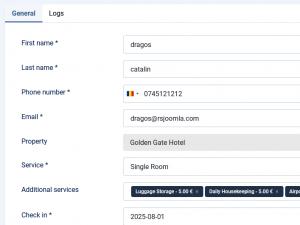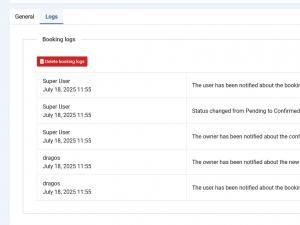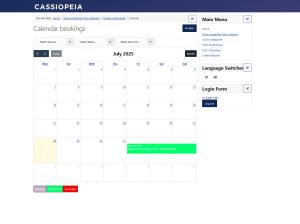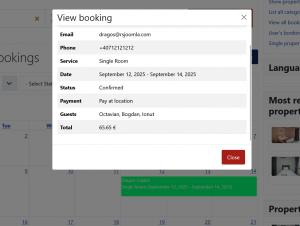Bookings
Bookings Listing
- Customer Name: The name and email of the customer who made the booking.
- Property: The booked property, category, and service.
- Date: The selected booking date.
- Created Date: The date the booking was made.
- Status: The current status of the booking.
- ID: A unique identifier for the booking (used internally and cannot be changed).
Bookings can be filtered by status, payment method, category, and user.
General Tab
- First Name: The first name of the customer.
- Last Name: The last name of the customer.
- Phone number: The customer's phone number (if this is enabled in the Category options).
- Email: The customer's email address.
- Property: The booked property.
- Service*: The primary service booked.
- Additional Service: Any additional service selected.
- Date: The selected booking date. (available for Per Time Slot booking type)
- Check In: The selected booking check in date. (available for Per Night / Per Day booking type)
- Check Out: The selected booking check out date. (available for Per Night / Per Day booking type)
- Quantity: Quantity booked (e.g., number of services or nights).
- Adults: number of adults. (available for Per Night / Per Day booking type)
- Children: number of children. (available for Per Night / Per Day booking type)
- Coupon Code: Applied coupon code, if any.
- Guest Name: the name of the guests, if any.
- Status: Current booking status.
- Payment: Payment method used.
- Created Date: When the booking was made.
- Paid On: Payment date (if applicable).
- Transaction ID: Payment transaction identifier.
- Created By*: The property owner or manager.
- Note: Notes associated with the booking.
- ID: Internal booking identifier (not editable).
- Update Price: Choose Yes/No to recalculate price based on updated booking details.
- Booking Price / Additional Services / Tax / Total: Pricing breakdown.
- Download Invoice: Download invoice if enabled in Property > Options.
For Per Day / Per Night bookings, a summary is shown: Property, Service, Check-In/Out, Quantity, and number of persons/services.
A badge showing whether the customer is new or returning is displayed above the Status section.
Bookings calendar
Users from a group with sufficient permissions (check this article for further details) will be able to see the bookings within a Calendar, when editing the property. These will be colored based on their status.
This Calendar booking area provides a filtering functionality, which you can use to search through the property booking, such as:
- Service Filter: allows you to filter bookings based on the booked Service
- Status Filter: allows you to filter bookings based on their status (the Status buttons will be displayed after the calendar for an easier filtering)
- Payment Filter: allows you to filter bookings based on the payment used to book the service
View Booking
By clicking on the actual booking, details like the following will be displayed in a modal:
- Name: the name of the user who booked
- Email: the email of the user who booked
- Service: the booked service
- Date: the booking Check-in / Check-out
- Status: the status of the booking
- Payment: the payment used to book the service
- Guests: the name of the guests
- Total: the total amount