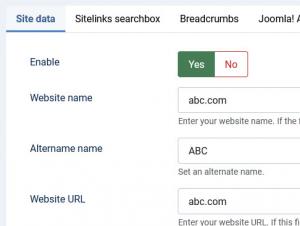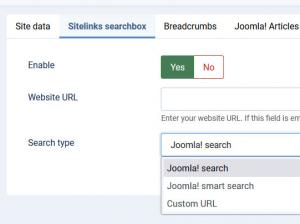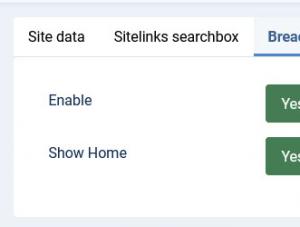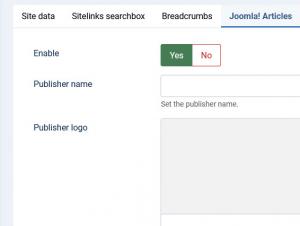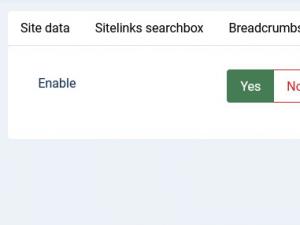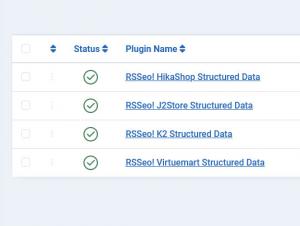Rich snippets
This feature will help you easily create rich snippets for your website that will benefit both search engines and user alike. Search engines will be able to return more relevant results and you may benefit from a reduced bounce rate, since users will have a better idea of your site's content.
Site data
- Enable: Set to Yes to enable "Site data".
- Website name: Enter your website name. If the field is left empty, the Global website name value will be used.
- Alternate name: Set an alternate name for your website.
- Website URL: Enter your website's URL. If the field is left empty, the Global website name value will be used.
- Social links: Enter your social links. Each social link must be on a new separate line.
Sitelinks searchbox
- Enable: Set to Yes to enable the "Sitelinks searchbox" feature.
- Website name: Enter your website name. If the field is left empty, the Global website name value will be used.
- Search type: Choose the search method which will be used for the sitelinks search from Google. You can choose between Joomla! search, Joomla! smart search or Custom URL
- Cutom URL: Set your custom search URL. Don't forget to add the {search_term} placeholder to your URl.
e.g. https://www.yourwebsite.com/search?q={search_term}
Breadcrumbs
Enable or disable rich snippets for breadcrumbs. Basically you can include breadcrumbs paths using rich snippets, eventually, the breadcrumb path will show on search engine results.
Set the 'Show Home' to 'No' if you want to hide the 'Home' breadcrumb item.
Note: If your template offers rich snippets for breadcrumbs by default, you should keep this disabled.
Joomla! Articles
- Enable: Enable or disable rich snippets for Joomla! articles.
- Publisher name: Set the publisher name.
- Publisher logo: Set the publisher logo by uploading an image or by setting the image URL
Joomla! Contacts
Enable or disable rich snippets for your Joomla! Contacts. Doing so, contact relevant information will be shown upon search engine results.
Business
- Enable: Enable or disable rich snippets for your business
- Type: Select your business type from the list, or enter your custom one
- Name: Set your business name.
- URL: Set your business URL, if left empty then your webpage URL will be used.
- Logo: Set your business logo by by uploading an image or by setting the image URL
- Telephone: Insert your business telephone.
- Price range: Set the price range. E.g. $10 - $100
- Serves cuisine: If marking up a restaurant, provide the type of cuisine served.
- Address: Insert the address of your business.
- City: Set your business city.
- State or province: Set the state or province.
- Postal code: Insert your business postal code.
- Country: Set the country of your business.
- Latitude: Set the latitude.
- Longitude: Set the longitude.
- Business hours: Set your business open hours, choose between No hours available, Always open or Custom. If Custom is selected a drop-down list will allow you to set the working hours for each day.
Structured data is also provided for the following third party components as well, through an integration plugin:
- RSSeo! HikaShop Structured Data: this plugin creates structured data for HikaShop products.
- RSSeo! J2Store Structured Data: the plugin adds structured data for J2Store products.
- RSSeo! K2 Structured Data: adds structured data for K2 articles.
- RSSeo! Virtuemart Structured Data: creates structured data for Virtuemart products.
12 persons found this article helpful.
You Should Also Read
How to get Google Analytics API Keys HOT |
Analytics Manager |
Google Keywords |
Visitors |