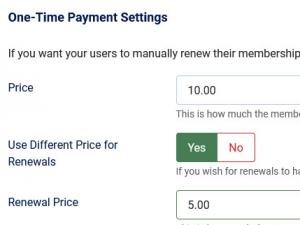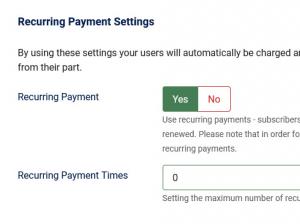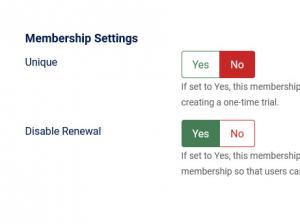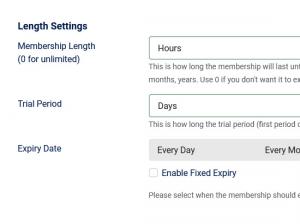Use the recurring, trial and one-off membership option
RSMembership! enables you to set up multiple types of payments: one-time payments (users need to renew their licenses manually), recurring payments (automatic renewals) and trials.
All three payment types are grouped in the same tab, Membership Details, each under it's respective area. To access the Membership Details tab, head to Components >> RSMembership! >> Memberships and edit your membership:
One-Time Payment Settings area
This type of payment implies that users will need to renew their subscription manually. This area includes the following settings:
- Price: The membership's price. Set to 0 for free memberships.
- Use Different Price for Renewals: Set to Yes if you wish to charge a different price for renewals, or to No if you wish to charge the same price.
- Renewal Price: This field will be available when setting Use Different Price for Renewals to Yes, here you will be able to set up a renewal price.
- Use Trial Period: Set to Yes if you wish to enable a trial period for your membership.
- Trial Price: Set a price for the trial version here.
Note: If the 'Use Trial Period' option is enabled, the users will only be able to first purchase the trial version, the full version of the membership will be available once the trial expires.
6 Months one-time payment example:
- Head to Components >> RSMembership! >> Memberships >> edit a membership >> Membership Details >> One-Time Payment Settings area.
- Set a price for the membership in the Price field.
- Set Use Different Price for Renewals and Use Trial Period to No.
- In the Length Settings area, select Months and type in 6 in the fields that are associated with Membership Length.
- Click on Save.
Recurring Payment Settings area
This type of payment is currently only supported by the PayPal, Stripe and Authorize.Net gateways. When enabled, users will automatically be charged (for the price set up in the Renewal Price field described above) and their membership renewed without any action required on their part.
- Recurring Payment:- Yes / No
- Recurring Payment Times:- Setting the maximum number of recurring payments. 0 means there's no limit.
For more information on implementing recurring payments, please read the article on the PayPal integration.
Monthly PayPal recurring payment example (with a different price for renewals)
- Head to Components >> RSMembership! >> Memberships >> edit a membership >> Membership Details >> One-Time Payment Settings area.
- Set a price for the membership in the Price field.
- Set Use Different Price for Renewals to Yes and Use Trial Period to No.
- Set a price for renewals in the Renewal Price field.
- In the Length Settings area, select Months and type in 1 in the fields that are associated with Membership Length.
- Set Recurring Payment to Yes in the Recurring Payment Settings area.
Note: All other fields, that were not mentioned in the example, can be filled in any manner that best suits your needs.
Membership Settings area
Available settings:
- Unique: If set to yes, each user will only be able to subscribe to the membership once. This option is useful for creating a one-time trial.
- Disable renewal: Set to Yes to disable renewals for the membership. You can create upgrades for this membership so that users can upgrade it to another type instead of renewing it.
1 Month unique, free trial example:
- Head to Components >> RSMembership! >> Memberships >> edit a membership >> Membership Details >> One-Time Payment Settings area.
- Set a price for the membership in the Price field.
- Select Months and 1 in the fields that are associated with Trial Period
- In the Membership Settings area, set Unique to Yes and No renewal to No (so that users can upgrade the trial to the membership's full version, once the trial expires).
Note: All other fields, that were not mentioned in the example, can be filled in any manner that best suits your needs.
Length Settings
The fourth area of the Memberhsip Details tab, Length Settings, includes separate length settings for both the one-time payments and the trial version of the membership:
- Membership Length: Set up the length of the full version of the memberhsip.
- Trial Period: Set up the length of the trial version.
- Enable Fixed Expiry: Check this if you wish to have a fixed expiration date for the membership.
- Expiry Date: Available when checking Enable Fixed Expiry, you can set up a fixed date for the membership's expiration.
For more information on how to create memberships, please refer to the Memberships article in our documentation.
You Should Also Read
Automatically convert a free trial subscription to a full membership using recurring subscriptions |
How to renew a membership |
Payment options are required on free memberships |