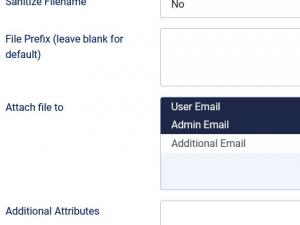Uploaded files are not being attached to emails
Successfully attaching uploaded files to RSForm!Pro User / Admin / Additional Emails depends on multiple factors and this might not always work out. Here's what you need to check if you find yourself in the situation where emails get delivered without these files:
File upload field correct configuration
Make sure to set up the file upload field to attach the uploaded file to the User / Admin / Additional Emails:
- head to Components >> RSForm!Pro >> Manage Forms >> edit your form >> Components >> edit the file upload field >> Attributes tab
- in the Attach file to field, select which emails the file should be automatically attached to (User Email, Admin Email and Additional Emails)
The submitter's email client's settings
If all of the above are correctly set and the emails still get sent without having the files attached to them, it is possible that the attached files do not comply with the settings imposed by the receiving email client.
The Uploads are not working article in our documentation also sheds light on similar issues, have a look!
5 persons found this article helpful.
You Should Also Read
Uploads are not working HOT |
How can I control the prefix of uploaded files HOT |
File Upload fields do not work in Safari on iOS |
Special characters not saved in uploaded file names |