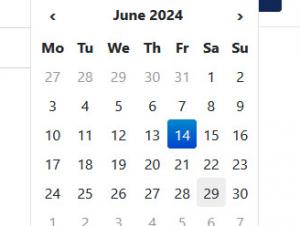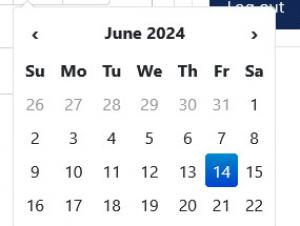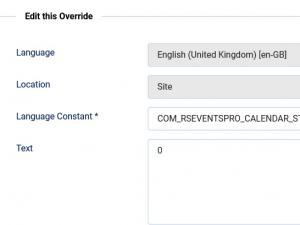How to change the event editing calendar start day
Controlling the calendar's starting weekday is not done through some setting from within the component but by the following language string:
COM_RSEVENTSPRO_CALENDAR_START_DAY="1"
It can be found in both the back-end and front-end main language files:
- \administrator\language\en-GB\en-GB.com_rseventspro
- \language\en-GB\en-GB.com_rseventspro
If, for example, you wish to set the calendar to start on Sunday for the frontend Event editing layout, please follow these steps:
- Edit the \language\en-GB\en-GB.com_rseventspro file
- Look for COM_RSEVENTSPRO_CALENDAR_START_DAY="1"
- Replace it with COM_RSEVENTSPRO_CALENDAR_START_DAY="0"
The method presented above, although correct, is not the safest possible. Future component updates will rewrite the language files and the starting weekday will be reset to Monday. To overcome this setback, you will need to perform a language override instead.
You Should Also Read
How to synchronize RSEvents!Pro with Google Calendar |
How to create recurring events |
How to allow RSEvents!Pro send event invites to your Gmail contacts |