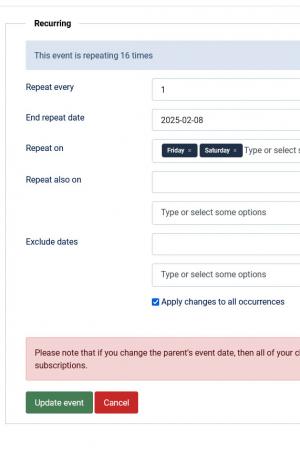How to create recurring events
RSEvents!Pro includes a feature that enables you to set up the automatic creation of recurring events. Basically, it replicates an event for a specified number of times and on specified weekdays, the only difference between the original one and it's replicas being that the component sets up different starting and ending dates for each one based on how you have set up the Recurring feature for the parent event. Individual occurrences can, of course, be edited separately if needed.
Let's assume that you have an event that needs to be repeated each Friday and Saturday, for the rest of the month. Please follow these steps in order to implement our example:
- Head to Components > RSEvents!Pro > Events and click on New
- Set up the event's name, starting and ending date in the Event details tab (note that you can edit the start and end time fields and manually enter the time)
- In the same tab, check Recurring event. A new tab will be opened, Recurring
- In the Recurring tab, set Repeat every to 1 days and End repeat date to the last day of the month by selecting it from the calendar field
- Click within the Repeat on textarea and select Friday and Saturday
- Check Apply changes to all occurrences and click on Update event
In doing so, the component will automatically create child events baring the same settings as their parent, which will only occur on Friday and Saturday, until the provided End repeat date.
Additional information:
- There are other options available for the Repeat every field. Aside from repeating an event after a number of days, you can also set it up to be repeated after a number of weeks, months or years.
- Other dates the event will be repeated on can be selected in the Repeat also on field. You can select any date, regardless of the limitations imposed in the Repeat on field.
- You can preview all event occurrences by clicking on the Show repeated events dropdown. You will need to first click on Update event for this option to be available.
- More details on creating events can be found in the Add/Edit event article in our online documentation.
6 persons found this article helpful.
You Should Also Read
How to synchronize RSEvents!Pro with Google Calendar |
How to allow RSEvents!Pro send event invites to your Gmail contacts |
How to change the event editing calendar start day |