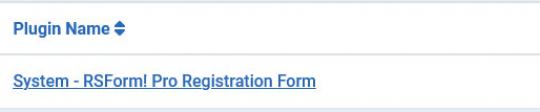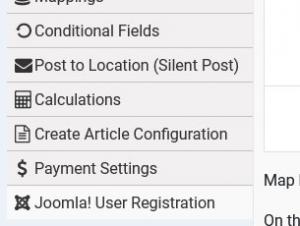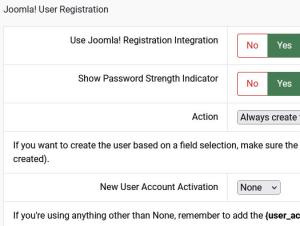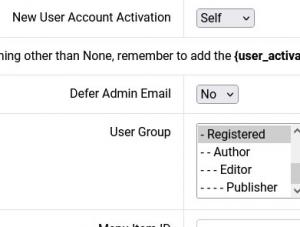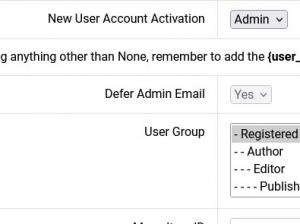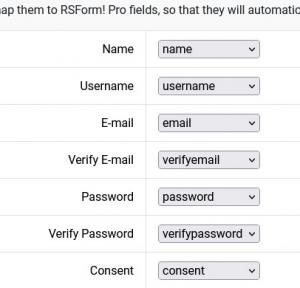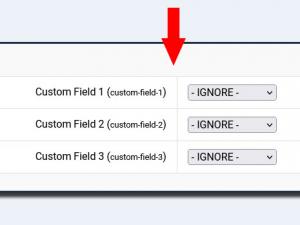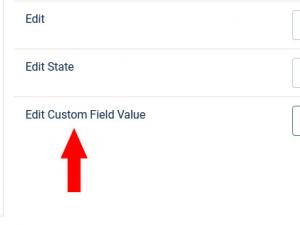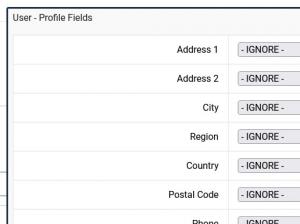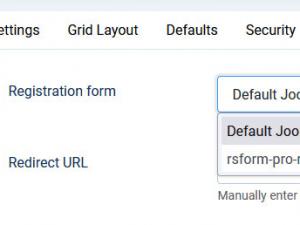Plugin - Joomla! User Registration (Create custom user registration forms)
The RSForm!Pro - Joomla! user registration Plugin allows you to create a user registration form with RSform!Pro.
With this plugin you will be able to create your own custom registration forms for that extra information that you need to collect.
Downloading and Installing the plugin
Download
You can download the plugin by logging with your purchase user, then head to My Downloads > RSForm!Pro - Modules & Plugins > Plugins > "Joomla! Registration x.x Plugin".
Install
In the backend area go to the Extensions > Manager > Install page, and install the plugin. Next thing is to publish the plugin from Extensions > Plugins, search for the "System - RSForm! Pro Registration Form plugin.
Enabling the integration
The RSForm!Pro - Joomla! user registration Plugin allows you to create user registration forms with just a few configuration clicks.
Once you have enabled the plugin, go to RSForm!Pro » Manage Forms and edit the form where you want to use the Joomla! registration integration. You will notice that, in the Properties area, one more tab has appeared:
Configuring the integration
The configuration parameters are split, depending on the selections made in the fields, into a number of 2 to 4 areas:
Joomla! User Registration
In this area, you can set up the behaviour of the registration process by the following options:
- Use Joomla! Registration integration: Yes / No - you can enable / disable the Joomla! registration functionality by setting this option to Yes or No.
- Show Password Strength Indicator: Yes / No - enable this option if you want to display an indicator bar below the password field.
- Action: Always create the user / Based on another field - you can either offer the form's submitter the choice of having a new user account created on your website after the form's submission (by using the Based on another field option) or to force the creation of a new account (by setting this option to Always create the user). If you want to create the user based on a field selection, make sure the field you use has ANY of the following values set: 1 or register. Any other value provided and the registration will be ignored (i.e. no user will be created).
- New User Account Activation: None / Self / Admin. If you're using anything other than None, remember to add the {user_activation} and {admin_activation} placeholders in your emails. They will allow the user to activate their account and the administrator to approve it.
- Defer Admin Email: No / Yes - set to Yes in order to delay the sending of the Admin Email until after the user clicks on the activation link.
- User Group: choose the Joomla! user group in which you wish to add the newly created account.
- Menu Item ID: the item ID that will be appended to the links received in the email. Use this to create a SEF link pointing to a menu item other than the default one that the user is on.
You can also use the following placeholders:
- {user_activation_hash}
- {admin_activation_hash}
To manually construct a SEF URL in your email template, use a format like this (register would be the name of your menu item):
https://demo.rsjoomla.com/register?task=plugin&submissionId={global:submissionid}&action=user.activate&token={user_activation_hash}
This will generate a SEF URL that looks similar to:
https://demo.rsjoomla.com/register?task=plugin&submissionId=123&action=user.activate&token=abc123def456ghi789
User Activation
This area gets displayed when New User Account Activation is set to either Self or Admin. A single parameter is configurable:
- User Activation Action: None (Joomla! default) / Redirect to the URL specified below / Show message specified below - Set the action to be taken after the user clicks the Activation Link. When selecting Redirect to the URL specified below a new field will be displayed, URL, in which you must specify the URL of the page where the user will be redirected. If Show message specified below is selected, you will need to specify, in the newly added Message field, the message that will get displayed.
Admin Activation
This area gets displayed when New User Account Activation is set to Admin. A single parameter is configurable:
- Admin Activation Action: Set the action to be taken after the admin clicks the Activation Link. When selecting Redirect to the URL specified below a new field will be displayed, URL, in which you must specify the URL of the page where the admin will be redirected. If Show message specified below is selected, you will need to specify, in the newly added Message field, the message that will get displayed.
Map Core User Fields
On the left side you will find the fields from Joomla! registration. You can map them to RSForm! Pro fields, so that they will automatically be populated with user-supplied data.
- Name: Map the Joomla! registration Name field with one of your form's fields.
- Username: Map the Joomla! registration Username field with one of your form's fields.
- Email: Map the Joomla! registration Email field with one of your form's fields.
- Verify Email: Map the Joomla! registration Verify Email field with one of your form's fields.
- Password: Map the Joomla! registration Password field with one of your form's fields.
- Verify Password: Map the Joomla! registration Verify Password field with one of your form's fields.
- Consent: this is only available when the Joomla! "System - Privacy Consent" plugin is enabled (useful so the consent is given directly from your custom form, instead of having the user give an extra consent, imposed by System - Privacy Consent plugin). You can map this to one of your form fields (usually the one you're using for users to give their consent; for example a checkbox). Note that the field you're choosing to be mapped, has to return a value (it can be anything, though blank/empty values won't work).
Map User Custom Fields
This section handles the Joomla! User Custom Fields that you have set under Users > Fields area.
The custom field needs to have the following permission Allowed: 'Edit Custom Field Value' for the User Group to which the submitter is part of (edit your User Custom Field > Permissions).
If you have custom fields added for your users, these will show here for you to map. Of course if you map fields like checkboxes, the RSForm!Pro field mapped here will need to have the exact values matching your custom user checkbox items (same for any other field that provides choices against already pre-defined values).
User - Profile Fields
If the User - Profile plugin is enabled, you'll be able to map the user Profile fields data as well.
RSForm!Pro Emails
The Joomla! Registration Plugin overrides the standard Joomla! account activation emails, replacing them with the RSForm!Pro User / Admin Emails instead.
To include activation links for both the user and website administrator, just add either the {user_activation} or {admin_activation} placeholders in the User and Admin emails and they will get replaced with the proper activation links.
Editing / Translating the Confirmation Email
The latest version of the Joomla! Registration Integration plugin also overrides the confirmation email sent to the user after the account has been activated. Its text and subject are controlled by the plugin's main language file. There are 2 ways in which you can edit them:
1. Edit the following file:
\administrator\language\en-GB\en-GB.plg_system_rsfpregistration.ini
...and add your preferred text and subject for the following language constants:
RSFP_REG_EMAIL_ACTIVATED_BY_ADMIN_ACTIVATION_BODY
RSFP_REG_EMAIL_ACTIVATED_BY_ADMIN_ACTIVATION_SUBJECT
The same needs to be done when translating this into other languages, the only difference being that you will need to edit the file that gets loaded by the language you are using (for example, for French you need to edit \administrator\language\fr-FR\fr-FR.plg_system_rsfpregistration.ini instead).
Perform a language override for the same language constants mentioned above.
Important: Make sure to include the %s syntax as seen in the original translation in order to include the proper information in the emails.
Configuration Form
Changing the default registration form can be done with ease by going to Components > RSForm!Pro > Configuration and access the Registration Form tab. In this tab you can find a dropdown element that will allow you to choose which form you want to be displayed in the registration page and the Redirect URL which will allow you to manually enter the URL you want to be redirected to when you click the Register link.
Video tutorial
The video tutorial below presents all the features that this integration has to offer, along with explanations on how to use them:
Version 3.0.12
- Fixed - User - Profile 'Date of Birth' field was not stored in UTC format.
Version 3.0.11
- Added - {user_activation_hash} and {admin_activation_hash} placeholders.
- Updated - {user_activation} and {admin_activation} URLs are now SEF.
Version 3.0.10
- Fixed - 'Media' field was mapped incorrectly on Joomla! 4 and newer versions.
Version 3.0.9
- Fixed - 'Reply To' and 'Reply To Name' from Global Configuration were not being used when sending the 'Your account has been activated by an administrator' automatic email.
Version 3.0.8
- Added - Joomla! 5 native compatibility - no longer needs the 'Behaviour - Backward Compatibility' plugin.
Version 3.0.7
- Updated - Password Strength progress bar now behaves more in-line with the default Joomla! password field.
- Fixed - Password Strength was not working correctly if present multiple times on the page.
Version 3.0.6
- Updated - IP address now takes into account the 'Behind Load Balancer' setting from Global Configuration.
- Updated - Bumped minimum requirements to use Joomla! 3.9.0+
Version 3.0.5
- Fixed - An error could show up when installing the sample form on Joomla! 4 and RSForm! Pro 3.1.4
Version 3.0.4
- Added - Password requirements are listed below the password field.
Version 3.0.3
- Updated - PHP 8.1 compatibility improvements.
Version 3.0.2
- Updated - Now taking into account 'Email Domain Options' from the Users Options.
Version 3.0.1
- Updated - If activation fails, the user is now redirected to the login with an accompanying message instead of a 403 error.
Version 3.0.0
- Updated - Joomla! 4.0 and RSForm! Pro 3.0 compatibility.
Version 2.0.7
- Fixed - Activation links would redirect to the homepage if the user was already logged in.
Version 2.0.6
- Fixed - 'File Upload' fields were not mapped to Joomla! User Fields.
Version 2.0.5
- Updated - Can now map Joomla! User Fields.
- Updated - Can now map fields from the User - Profile plugin.
Version 2.0.4
- Updated - Can now map the 'Consent' field if the 'System - Privacy Consent' Plugin is enabled.
Version 2.0.3
- Updated - Admin activation emails now support HTML as well.
- Updated - Old code removed.
Version 2.0.2
- Updated - Progress bar for Bootstrap 4
- Fixed - If layout doesn't have its own progress bar, default to our own Responsive progress bar.
Version 2.0.1
- Updated - Progress bar for Zurb Foundation.
- Fixed - Password progress bar color strength ordering.
Version 2.0.0
- Updated - Support for minimum lowercase characters password requirements introduced in Joomla! 3.9.5
- Updated - Bumped minimum requirements to Joomla! 3.6.5
Version 1.52.1
- Fixed - Resolved an issue that could cause unwanted redirects.
Version 1.52.0
- Updated - Can now use placeholders in the activation URLs.
Version 1.51.3
- Fixed - Emails were not being sent if the user was not created.
Version 1.51.2
- Fixed - Uninstalling the plugin would not remove its database entries.
Version 1.51.1
- Updated - Password Strength improvements.
- Updated - Bumped minimum requirements to Joomla! 2.5.28
- Fixed - SQL installation files were not being run when using the MySQL PDO adapter.
Version 1.51.0
- Added - Joomla! automatic updates support.
- Added - Show password strength next to the password field.
- Updated - Bumped minimum requirements to Joomla! 2.5.28 and RSForm! Pro 1.51.0
- Fixed - SQL installation files were not being run when using the MySQL PDO adapter.
Version 1.5.2
- Added - Ability to specify a Menu Item ID for the activation links.
Version 1.5.1
- Fixed - The creation of a new user did not work when using the "AJAX Validation" option.
Version 1.5.0
- Added - Configurable HTML message when the user confirms his account.
- Added - Configurable redirect URL when the user confirms his account.
- Added - Configurable HTML message when the admin confirms a user account.
- Added - Configurable redirect URL when the admin confirms a user account.
- Added - Ability to defer the sending of the Admin Email.
- Added - Select the User Groups the newly created account will belong to.
- Updated - Validation messages are now overwritten by the plugin (for example, if the user already exists).
- Updated - No longer sends Joomla! registration emails (use RSForm! Pro Emails to do that instead).
- Updated - All language strings are now included in the language file instead of using COM_USERS.
- Updated - Now allows to create the account based on a condition.
Initial Release
61 persons found this article helpful.