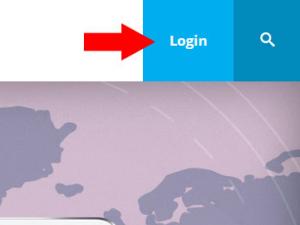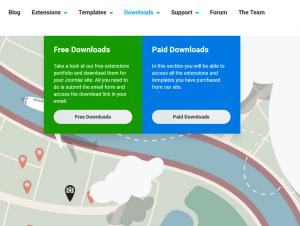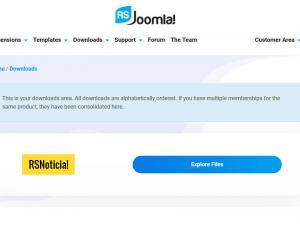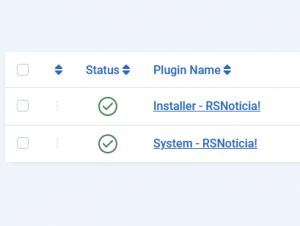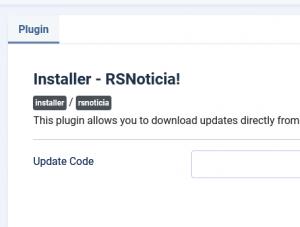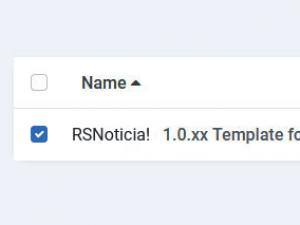Updating to a newer version
You can update the template to a newer version using one of the below described methods:
- 1. Updating your template by downloading the package from our website and installing it over your current version.
- 2. Updating the template using the default Joomla! update functionality.
Updating RSNoticia! by downloading and installing the package
Step 1. Login to RSJoomla! website
Using the account that holds the active subscription, either for RSNoticia!, or a Template Club one.
Step 3. Download and Install the package
Install the package through the standard Joomla! installer as explained in the Performing a new installation article.
Updating RSNoticia! directly from your administrator panel
Step 1. Go to RSNoticia! Installer Plugin
System > Manage > Plugins and search for "Installer - RSNoticia!". Make sure it is installed and published.
Step 2. Insert your license code
- The Update Code is not delivered by email and is 20 characters long.
- If you don't know how to find your license code check out the article where do I find my license code
Click on the "Installer - RSNoticia!". Make sure you paste your code in the "Update Code" textbox and click "Save".
Step 3. Go to System > Update > Extensions
Proceed to System > Update > Extensions and click on Check For Updates. Note that every time we'll release an update of RSNoticia! you will get a notification message in the administrator > control panel section of your website.
Step 4. Update RSNoticia! Template
Select RSNoticia! 1.0.xx Template for Joomla! 3 and click on "Update" button as shown in the image.
Upgrading from Joomla! 3 to Joomla! 4
Upgrading a website on which you have RSNoticia! installed from Joomla! 3 to Joomla! 4 can be done through the following steps:
- perform a full backup of your website
- perform the update to Joomla! 4
- install the RSNoticia! template version for Joomla! 4
Note:
Since there are major differences between Joomla! frameworks, more precisely, Bootstrap 2.3.2, which is Joomla! 3 standard and Bootstrap 5, which is Joomla! 4 standard, you'll need to adjust all the Bootstrap elements used, such as Carousels, Tabs, Accordion.