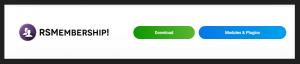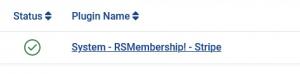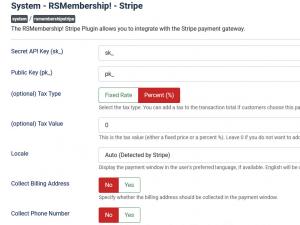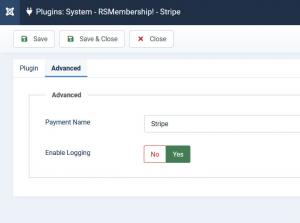RSMembership! Stripe Payment Plugin
This RSMembership! Stripe Plugin is commercial and needs to be purchased separately. You can buy it by accessing Customer Area > My memberships > Active Memberships > clicking the 'Buy Extra Plugins' button of your RSMembership! license.
Downloading and Installing the plugin
Download
You can download the plugin by logging with your purchase user, then head to Downloads > My Downloads > RSMembership! - view all plugins and modules > RSMembership! Files > Plugins > "Payment Plugin - Stripe".
Plugin Configuration
To configure the plugin, head to Extensions >> Plugin Manager >> look for System - RSMembership! - Stripe and edit it.
You'll notice that there are 2 configuration tabs:
The Plugin tab
The following general configuration options are present in this tab:
- Secret API Key (sk_): this should be located in your Stripe account settings (more details).
- Public Key (pk_): this should be located in your Stripe account settings (more details).
- (optional) Tax Type: Percent (%) / Fixed Rate - if you wish, you can charge an additional tax. Choose whether the tax is represented by a percentage of the total value or by a fixed rate.
- (optional) Tax Value: works in conjunction with the Tax Type field. Specify a value that will be regarded either as a percentage or a fixed rate.
- Locale: Display the payment window in the user's preferred language, if available. English will be used by default.
- Collect Billing Address :Yes / No - Specify whether the billing address should be collected in the payment window.
- Collect Phone Number :Yes / No - Specify whether the phone number should be collected in the payment window.
- Cancel URL : The URL the customer will be directed to if they decide to go back to your website.
- Message: Standard "Membership purchase on date" Text / Membership's Name - this is what the user will see in his shopping cart.
- Discount Applies to Recurring: Yes / No - By setting this to Yes the 'Coupon' discount offered will be valid for recurring payments as well.
- Show Only Card Payments Yes / No - By setting this to Yes only Card payments are allowed. Set this to No to show all available payment methods eg. iDEAL, Bancontact etc. This is dependent on your Stripe account and payer location.
- Allow Promotion Codes Yes / No - This enables a field in Stripe Checkout to allow customers to input promotion codes.
The Advanced tab
Two configuration options are present here:
- Payment Name: defaulted to Stripe, this is the name that gets displayed when choosing the payment option during the checkout process.
- Enable Logging:Yes / No - If you set this to Yes, a log will be created in the Joomla! logs folder everytime the gateway API replies.
The Stripe Plugin has the following limitations when using recurring memberships:
- The trial period cannot be different than the regular period;
- The trial period will always be free;
- The renewal price cannot be different than the regular price
- The minimum accepted period is set to 1 day
Important: In order to update the payment status, please setup a webhook in your Stripe account for the checkout.session.completed and invoice.paid events at this URL:
https://your_domain/index.php?stripewebhook=1
Version 1.1.3
- Added - 'Allow Promotion Codes' option.
Version 1.1.2
- Updated - API updated to 2024-06-20.
- Updated - Canceling a subscription code has been reworked to trigger plugins based on Gateway instead of plugin name.
Version 1.1.1
- Fixed - Extras were not calculated correctly when 'Discount Applies to Recurring' was set to 'Yes'.
Version 1.1.0
- Added - Joomla! 5 native compatibility - no longer needs the 'Behaviour - Backward Compatibility' plugin.
Initial Release
7 persons found this article helpful.