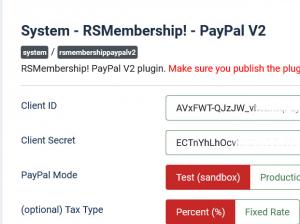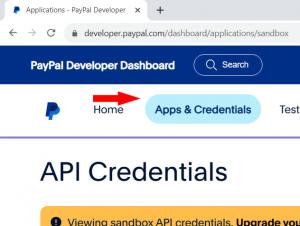RSMembership! PayPal v2 Payment Plugin
This RSMembership! PayPal v2 Payment Plugin is commercial and needs to be purchased separately. You can buy it by accessing Customer Area > My memberships > Active Memberships > clicking the 'Buy Extra Plugins' button of your RSMembership! license.
This plugin works only on Joomla! 4 and Joomla! 5.
It does NOT work on Joomla! 3.
This plugin offers the possibility for subscribers to pay for the selected memberhip via PayPal. The PayPal plugin is purchased separately and requires installation. The integration uses the PayPal Payments Express Checkout method - the customer will be redirected to the Paypal page when the registration form is submitted where he will need to log in to his PayPal account and manually approve the transaction, or pay with a Credit / Debit card. You can read more on how to install RSMembership! plugins here.
Configuring the plugin
Configuring the PayPal v2 payment gateway can be done from Components > RSMembership! > Payment Integrations > PayPal v2:
- Client ID : A client ID identifies an app. You only need a client ID to get a PayPal payment button and standard credit and debit card fields.
- Client Secret : A client secret authenticates a client ID. To call PayPal APIs, you'll exchange your client ID and client secret for an access token. Keep this secret safe.
- Mode: Sandbox (Test Payments) / Production (Live Payments)
- (optional) Tax Type: Percent (%) / Fixed Rate
- (optional) Tax Value: Amount of tax. Total amount of the transaction must include this amount.
- Cancel URL: Optional, provide an URL to which the users will be redirected after cancelling the payment
- Message: This is what exactly the subscriber will see as his purchase in the Payment Plugin's shopping cart.
- Membership's Name
- Standard "Membership purchase on date" Text
- Language code: Provide a 2-character language code. Please consult the Countries and Regions Supported by PayPal list for more information
- Webhook: In order to receive the notifications from PayPal the webhook must be created. This can be easily done with the help of the Create button. The syntax of the webhook will be similar to:
https://your_site/index.php?option=com_rsmembership&rsmembership_payment_task=notify
You can verify that this is properly created in your account from the same section you retrieve the API credentials.
You can retrieve the Client ID and Client Secret from your PayPal account. After logging in, you'll need to create a new application from the 'App & Credentials' section. You'll be then prompted with these two keys.