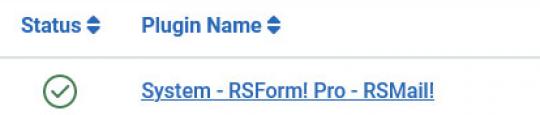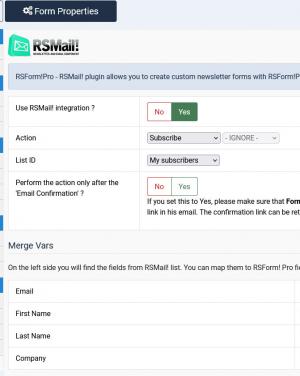Plugin - RSMail! (Create custom newsletter subscription forms)
With this plugin you will be able to create custom subscribing forms for RSMail!.
The plugin can be downloaded by logging into our website using the account that holds the subscription and heading to Downloads > My Downloads area.
Download the pluginDownloading and Installing the plugin
Download
You can download the plugin by logging with your purchase user, then head to My Downloads > RSForm!Pro - Modules & Plugins > Plugins > "RSMail! x.x Plugin".
Technical requirements
The RSForm!Pro - RSMail! integration plugin requires: Joomla! 3.x/4.x/5.x / Latest RSForm!Pro version / Latest RSMail! version
Enabling the RSMail! integration on your form.
Once the plugin has been installed and published, within the Components > RSform!Pro > Manage Forms > edit a form > Properties area, you will notice a new Extra option, for RSMail!.
Configuration options
- Use RSMail! integration: allows you to enable or disable the RSMail! integration for your current form.
- Action: submitting the form will perform the selected action. You can choose one of the three options: Subscribe, Unsubscribe or Let the user decide. If the Let the user decide option is selected, you will have to assign a form field that will decide the action. If you allow the user to select his own subscribe option, make sure the field you use has the following values set: subscribe and unsubscribe. If these values are not found, the user will be subscribed by default.
- If the user already exists, then - you can select what happens if the user is already subscribed to your mailing list, it can "Invalidate the form", "Update user details" or "Do nothing".
- List ID: allows you to specify to which RSMail! list you will add the subscriber to. This is automatically populated, with all your published lists.
- Perform the action only after the 'Email Confirmation' ?: Yes / No - if you are using submission confirmation, set this to Yes in order to only add the subscriber to the list once the submission is confirmed.
- The next step is to actually specify which RSform!Pro field goes into what list column. On the left side you will find the fields from RSMail! list. You can map them to RSForm! Pro fields, so that they will automatically be populated with user-supplied data.
In frontend:
After mapping the list fields to the RSForm!Pro components, users will be able to fill in the custom form in front-end and subscribe to newsletter.
RSMail! Subscribers list
After subscribing to newsletter, users will be saved in the RSMail! newsletter list.
e.g.: In our example, the subscribers will be saved in the "My subscribers" list.
To view the subscribers list, in the Joomla! back-end panel, head to Components >> RSMail! >> Subscribers and select the newsletter list.
Tutorial - Using RSForm!Pro - RSMail! plugin
The RSForm!Pro - RSMail! integration consists out of a system plugin that once installed and enabled will allow you to add custom subscribing forms for your RSMail! newsletters. In this tutorial, you will learn how to install the plugin and apply the integration.