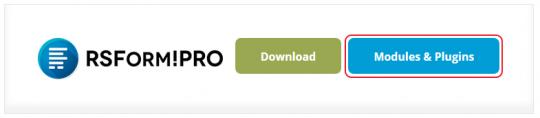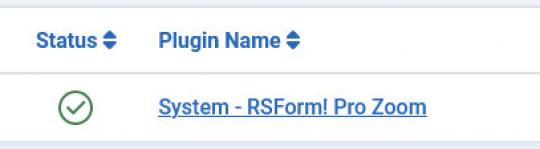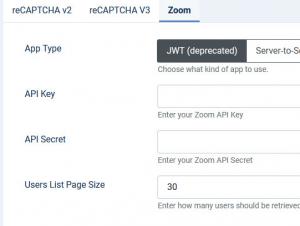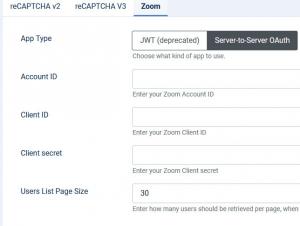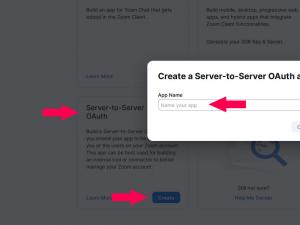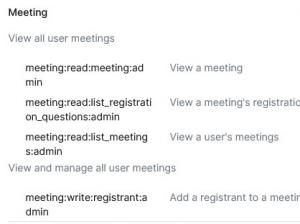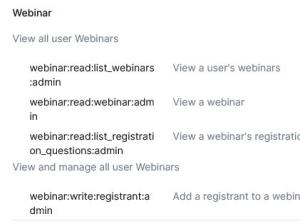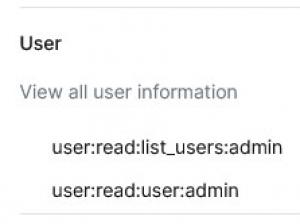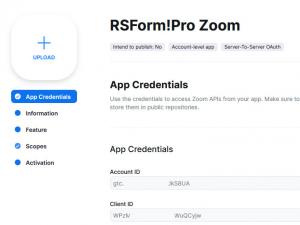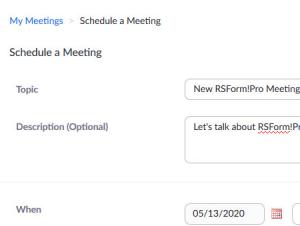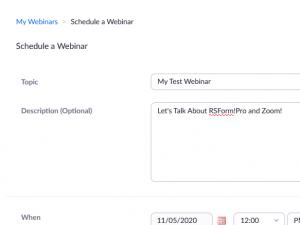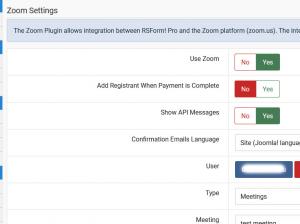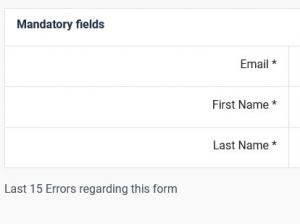Plugin - Zoom (Create user registration forms)

The RSForm!Pro Zoom plugin allows you to connect to your Zoom Meeting / Webinar and map form data within the mandatory or optional fields. When the form is submitted, the integration is done silently while running in the background, so the user (form submitter) will not notice anything in the frontend.
Downloading and Installing the plugin
Download
You can download the plugin by logging with your purchase user, then head to My Downloads > RSForm!Pro - Modules & Plugins > Plugins > "Zoom x.x Plugin".
Setting up Zoom API Keys
App Type - JWT (deprecated)
The JWT application type requires two Keys, API Key and API Secret Key. Both can be generated from your Zoom account. You will make sure to create a JWT application from Develop > Build App area.
The Users List Page Size option allows you to specify how many users should be retrieved per page, when selecting the user.
App Type - Server-to-Server OAuth
The Server-to-Server OAuth application type requires the followings credentials:
- Account ID: Enter your Zoom Account ID
- Client ID: Enter your Zoom Client ID
- Client secret: Enter your Zoom Client secret key
These can be generated from your Zoom account. You will make sure to create an Server-to-Server OAuth application from Develop > Build App area.
The Users List Page Size option allows you to specify how many users should be retrieved per page, when selecting the user.
Creating a Server-to-Server OAuth app
Step 1.
Login to your Zoom account and select 'Server-to-Server OAuth', then name your new App as desired.
Step 2.
Go to Scopes tab and select the following scopes:
a) in the Meetings tab:
- View all user meetings -> View a meeting / meeting:read:meeting:admin
- View all user meetings -> View a user's meetings / meeting:read:list_meetings:admin
- View all user meetings -> View a meeting's registration questions / meeting:read:list_registration_questions:admin
- View and manage all user meetings -> Add a registrant to a meeting / meeting:write:registrant:admin
b) in the Webinars tab:
- View all user Webinars -> View a user's webinars / webinar:read:list_webinars:admin
- View all user Webinars -> View a webinar / webinar:read:webinar:admin
- View all user Webinars -> View a webinar's registration questions / webinar:read:list_registration_questions:admin
- View and manage all user Webinars -> Add a registrant to a webinar / webinar:write:registrant:admin
c) in the User tab:
- User -> View all user information -> View Users / user:read:list_users:admin
- User -> View all user information -> View a user / user:read:user:admin
Step 3.
Go to App Credentials tab and copy the 'Account ID / Client ID / Client secret', then paste them into RSForm!Pro > Configuration > Zoom tab.
Scheduling a Meeting in Zoom
Next, you will be able to schedule a meeting from your Zoom account. Note that the 'Registration' option needs to be required in order for the integration to work.
Scheduling a Webinar in Zoom
Next, you will be able to schedule a webinar from your Zoom account. Note that the 'Registration' option needs to be required in order for the integration to work.
Configuring the integration
- Access your form in the backend > Components > RSForm!Pro > Manage Forms > your form > Form Properties > Zoom tab.
- Enable the "Use Zoom" option.
- If the 'Add Registrant When Payment is Complete' option is enabled, the user will be added to only after the payment has been confirmed by using the 'Confirm Payment' button while editing the submission. Confirming a payment is used when for some reason the gateway did not confirm it or when using Wire Transfer methods were payment is confirmed manually by you.
- When enabling the 'Show API Messages' the error messages will be displayed upon submission.
- The 'Confirmation Emails Language' option allows choosing a certain language for your Zoom confirmation emails or to dynamically use your Joomla! site language (default being set to use your frontend Joomla! language).
- From the User dropdown you will need to select a user from your account so that the meetings / webinars can be loaded
- Finally, choose the 'Meeting' or 'Webinar' on which users will be added.
The following placeholders can be used to return the Join URL and the Password needed to participate to a Zoom meeting:
- {zoom_join_url}
- {zoom_password}
If your meeting requires registration, the following placeholder will also be available:
- {zoom_registration_url}
Version 3.0.4
- Updated - The token is now regenerated automatically if the Account ID / Client ID or Client Secret changes.
Version 3.0.3
- Added - Joomla! 5 native compatibility - no longer needs the 'Behaviour - Backward Compatibility' plugin.
Version 3.0.2
- Added - Support for Server-to-Server OAuth.
Version 3.0.1
- Fixed - Registrant is now added automatically when payment total is 0 and 'Add Registrant When Payment is Complete' is set to 'Yes'.
Version 3.0.0
- Updated - Joomla! 4.0 and RSForm! Pro 3.0 compatibility.
Version 1.0.6
- Fixed - Zoom error messages were not escaped in the log.
- Fixed - 'Clear all errors' button was not translated.
Version 1.0.5
- Added - {zoom_meeting_id} placeholder.
- Added - 'User List Page Size' configuration option.
- Updated - Users from larger accounts (30+) can now be selected.
Version 1.0.4
- Updated - Choose between 'Meetings' and 'Webinars'.
Version 1.0.3
- Added - 'Confirmation Emails Language' can be configured.
Version 1.0.2
- Added - Zoom Registration Status can be shown in the Directory.
- Added - {_ZOOM_STATUS:value} and {_ZOOM_STATUS:caption} placeholders to retrieve the registration status.
Version 1.0.1
- Updated - {zoom_join_url} now directly joins the user to the meeting.
Initial Release
20 persons found this article helpful.