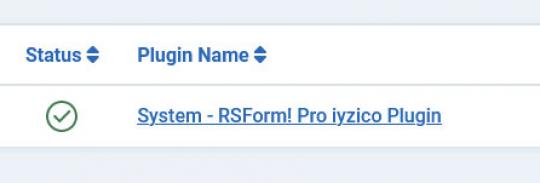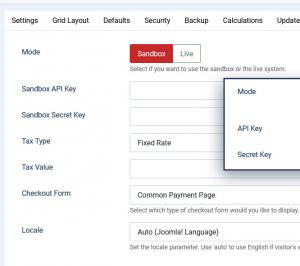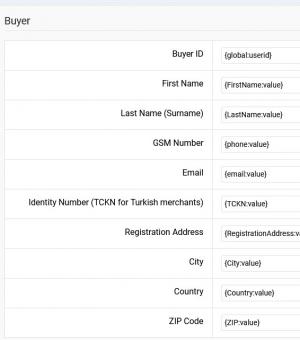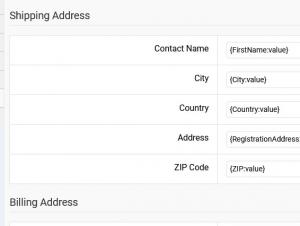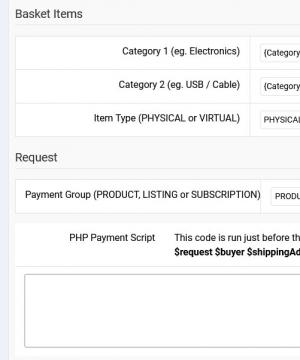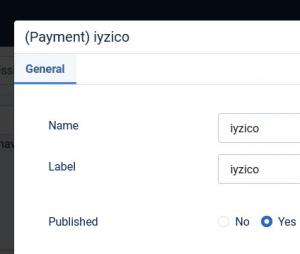Plugin - Iyzico (Create custom order forms)

The RSForm!Pro Iyzico Payment Integration Plugin allows you to add a new payment method to the existing Payment Package of RSForm!Pro.
Downloading and Installing the plugin
Download
You can download the plugin by logging with your purchase user, then head to Downloads > My Downloads > RSForm!Pro - view all plugins and modules > RSForm!Pro Files > Plugins > "iyzico x.x Payment Plugin".
Install
In the backend of your Joomla! installation go to the Extensions > Install/Uninstall page, and install the plugin. Next thing is to publish the plugin, to do this go to Extensions > Plug-in Manager, search for the "System - RSForm! Pro iyzico Plugin" plugin and publish it.
Configuring the plugin
Configuring the Iyzico payment gateway can be done from Components > RSForm!Pro > Configuration > Iyzico tab:
- Mode: Sandbox / Live - Select if you want to use the Iyzico sandbox or the live system;
- Sandbox API Key: this can be found by logging into your Iyzico account and clicking on the Settings page. Listed under Settings > Merchant Settings area.
- Sandbox Secret Key: the Secret key can be found by logging into your Iyzico account and clicking on the Settings page. Listed under Settings > Merchant Settings area.
- API Key: this can be found by logging into your Iyzico account and clicking on the Settings page. Listed under Settings > Merchant Settings area.
- Secret Key: the Secret key can be found by logging into your Iyzico account and clicking on the Settings page. Listed under Settings > Merchant Settings area.
- Tax Type: Percent (%) / Fixed Rate
- Tax Value: Amount of tax. Total amount of the transaction must include this amount.
- Checkout form: Select which type of checkout form would you like to display. Available options: Hosted - Responsive / Hosted - Pop-up / Common Payment Page / Pay with iyzico
- Locale: Set the locale parameter, more precisely, you can use 'auto' to use English if visitor's website language is English, otherwise default to Turkish.
Important: when testing Iyzico, besides enabling the Sandbox Mode, ensure that you're using actual sandbox credentials as provided in the Iyzico testing documentation.
When using Pay with Iyzico, you must set the currency to TRY. You can find a complete list of test credit cards for this payment gateway here.
How to use the Iyzico plugin
After configuring the Iyzico parameters from Components > RSForm!Pro > Configuration > Iyzico tab, there are some additional steps that needs to be taken in order the payment process to work properly:
Mapping the fields required for submissions to be recorded within Iyzipay
Buyer Fields
- Buyer ID
- First Name
- Last Name (Surname)
- GSM Number
- Identity Number (TCKN for Turkish merchants)
- Registration Address
- City
- Country
- ZIP Code
Basket Items
- Category 1 (eg. Electronics)
- Category 2 (eg. USB / Cable)
- Item Type (PHYSICAL or VIRTUAL)
Request
- Payment Group (PRODUCT, LISTING or SUBSCRIPTION)
- PHP Payment Script - the code added in this area runs before the iyzico payment page is created. The following variables can be used: $request / $buyer / $shippingAddress / $billingAddress / $basketItems. For more details on how to handle data with these variables, please refer to Iyzico official documentation.
Making sure the form is sent to the payment processor
The payment details will only be sent to the Iyzico payment processor if the user selects Iyzico from the "Choose Payment" field before submitting the form.
The "Choose Payment" field is used in order to allow the users to choose their payment method. It displays the payment methods added to the form in either a Dropdown or Radio Group. It can be shown on the form (allowing the user to select his preferred payment method) or not (forcing the user to pay using the default payment method).
If you are using a single payment method and you need to hide the Choose payment field, this can be achieved by editing the field and setting to "No" the "Show in front-end?" option within the "Attributes" tab.
In order the Iyzico payment method to be available within the Choose payment field, the Iyzico payment field needs to be added in form.
Adding costs
In order to receive funds using RSForm!Pro and Iyzico payment plugin, your form needs to include a cost. In order to add costs to your form you can use any of the following fields:
- Single Product - Adds a single product to the form. For this type of field you can set up a caption, description and a price.
- Multiple Products - Adds the ability to display multiple products to be purchased either in a Dropdown or a Checkbox. Its items need to be specified in the following manner: price | label (ex: 15 | T-shirt)
- Quantity - Allows the user to choose the amount of products (simple or multiple).
- Donation - Allows the user to type in the amount to be paid inside a standard Textbox.
- Total - This field is used alongside the Donation, Single and Multiple Products fields. It calculates the total price to be paid.
Version 3.1.2
- Updated - Payments are now sorted in the 'Choose Payment' field according to the same order in the form.
Version 3.1.1
- Added - Joomla! 5 native compatibility - no longer needs the 'Behaviour - Backward Compatibility' plugin.
Version 3.1.0
- Updated - Payment fields will now be correctly placed in the 'Payment' group.
Version 3.0.0
- Updated - Joomla! 4.0 and RSForm! Pro 3.0 compatibility.
Version 1.0.1
- Updated - Tax can now be shown when selecting this payment method.
Initial Release
2 persons found this article helpful.