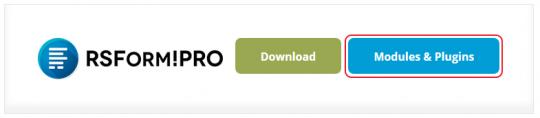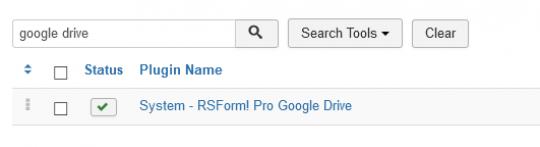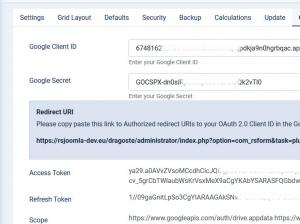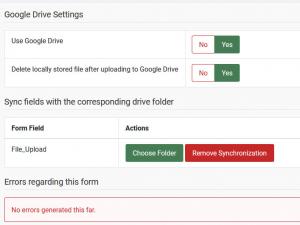Plugin - Google Drive (send uploaded files to your Google Drive)

Your form submitted data can be sent to your Google Drive using this plugin. The RSForm!Pro Google Drive plugin allows you to connect to your Google Drive and upload submitted files within the desired destination folder.
The RSForm!Pro Google Drive plugin is commercial and needs to be purchased separately.
You can buy it by accessing Customer Area > My memberships > Active Memberships > clicking the 'Buy Extra Plugins' button of your RSForm!Pro license.
Downloading and Installing the plugin
Download
You can download the plugin by logging with your purchase user, then head to My Downloads > RSForm!Pro - Modules & Plugins > Plugins > "Google Drive".
Connecting to Google Drive
- Access Google Developers Console.
- Login using your Google account and Create a new Project.
- Add a project name, organization, location and click on the "Create" button (wait a few moments after you click the create button to load your project, otherwise you can manually select it).
- In the Dashboard view search for "Google Drive API" and access it.
- Enable the "Google Drive API" by clicking on the "Enable" button at the top.
- Click on "Credentials" from the left sidebar.
- Next click on the "Create Credentials" button and select the "OAuth client ID" option.
- Select "Web application" and add a Name.
- Within the "Authorized JavaScript origins" add your website (for example: https://www.rsjoomla.com). If you're on localhost you can leave it blank.
- Within the "Authorized redirect URIs" add the already generated URL found via backend > Components > RSForm!Pro > Configuration > Google Drive > "Redirect URI".
- Click the Create button.
- Now, two keys will be generated, client ID and client secret that you have to be placed in your installation within backend > Components > RSForm!Pro > Configuration > Google Drive > "Google Client ID" respectively "Google Secret" fields.
- Use the top "Save" button to save your keys (these have to be firstly saved).
- After the page refreshes, you'll find a new button "Authenticate" which you'll have to click. Doing so will redirect you to Google to choose your Google account and will ask you to Allow the application.
- Clicking the Allow button will redirect back to your website where a successful green "Access token successfully stored!" message should be encountered if everything was properly configured. Eventually you'll view more data being specified within the Google Drive tab of your RSForm!Pro configuration, though there's no need to further change anything here.
Mapping Submission Data
- Access your form in the backend > Components > RSForm!Pro > Manage Forms > your form > Form Properties > Google Drive Settings tab.
- Enable the "Use Google Drive" option.
- Either choose to "Delete locally stored file after uploading to Google Drive" or not. If this option is enabled, the file will be deleted before the emails are sent out, thus, you can't attach it to your emails, thus the File Upload field > 'Attach File To' option should not have an email selected.
- Sync fields with the corresponding drive folder - In this area you will need to select in which Google Drive folder the selected files will be saved when users are uploading files using RSForm!Pro's File Upload field.
04 Mar 2024
Version 1.0.3
- Added - Joomla! 5 native compatibility - no longer needs the 'Behaviour - Backward Compatibility' plugin.
17 Feb 2023
Version 1.0.2
- Added - 'Delete locally stored file after uploading to Google Drive' option.
02 Jun 2022
Version 1.0.1
- Fixed - When an error occurred, the log wouldn't be saved and threw an error on Joomla! 4.
09 Jun 2021
Version 1.0.0
- Initial release
6 persons found this article helpful.