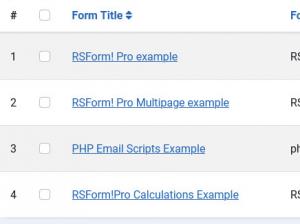Manage Forms
In the Manage Forms tab you can view the forms you have created or the forms that came with the component.
Available options
- Search Option - You can now search for forms in the Manage Forms section. The form's ID can also be used within the search filter, for example: id:xx, whereas 'xx' will be replaced with the actual form ID
- Form Title - here you can view the form titles. When clicking on this column title the forms will be ordered by this column. When clicking on the form title link, you will be able to see all the form fields and its properties.
- Publish / Unpublish - this option is available in the "Published" column and can be used in order to publish or unpublish a form.
- Submissions - in this column you will be able to see the number of submissions made today, this month or the total number the submissions.
By clicking on today's, this month's or all time submissions, these will now filter the submissions based on the user's choice.
Tools
- Preview - Clicking on this button you will be redirected to the form's frontend page.
- Add to Menu - this option is available within the "Tools" dropdown and can be used in order to add the form's menu item to one of your frontend menus.
- Add to Backend Menu - this option is available within the "Tools" dropdown and can be used in order to add the form to your backend menu.
- Remove from Backend Menu - this option is available within the "Tools" dropdown and can be used in order to remove the form from your backend menu.
- Clear Submissions - this option is available within the "Tools" dropdown and can be used in order to delete all the form's submissions.
9 persons found this article helpful.
You Should Also Read
Plugin - Digital Signature (Add a signature field to your form) HOT |