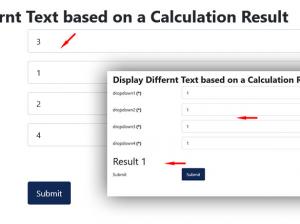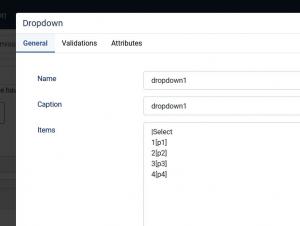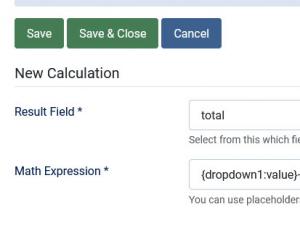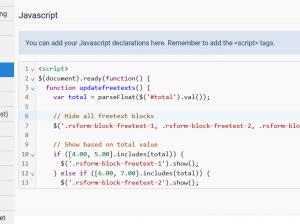Displaying different Free Text fields based on a calculation result
The Conditional fields feature available in RSForm!Pro only works with fields that have predefined values: checkbox groups, radio and dropdowns, but it does not work directly with textboxes or hidden fields. To display or hide fields based on the value of a calculated result (like a total), you’ll need to use custom JavaScript.
This guide walks you through showing specific Free Text fields based on a calculated total from dropdowns. We will need the followings:
The Calculation Fields
1. Create 4 dropdown fields, let's name them simply dropdown1, dropdown2, dropdown3 and dropdown4. Each dropdown should contain the following items that will later be used with RSForm!Pro Calculations feature:
- |Select
- 1[p1]
- 2[p2]
- 3[p3]
- 4[p4]
2. Create 4 Free Text fields, let's name them simply freetext-1, freetext-2, freetext-3 and freetext-4. Each Free Text field should contain the specific content you want shown based on the calculated total.
3. Create a Textbox field that will be used as the Total field in our calculation (we'll name it simply 'total') which will hold the calculated sum of the dropdown selections.
If you want to hide this Total field in the frontend area, and you want to increase the size of the Free Text field, you can go to Form Properties > CSS area and use the following CSS rules:
<style> .rsform-block-total { display:none; } .rsform-type-freetext { font-size: 35px; } </style>
The Calculation Equation
Go to Form Properties > Calculations tab and create a new Calculation, like the one below, which will automatically update the total field as dropdowns are selected:
total = {dropdown1:value}+ {dropdown2:value}+ {dropdown3:value}+ {dropdown4:value}
The JavaScript Code
Now, using JavaScript, we will show one of the above Free Text fields based on the Total result. Go to Form Properties > JavaScript area and add the following code:
<script> $(document).ready(function() { function updatefreetexts() { var total = parseFloat($('#total').val()); // Hide all freetext blocks $('.rsform-block-freetext-1, .rsform-block-freetext-2, .rsform-block-freetext-3, .rsform-block-freetext-4').hide(); // Show based on total value if ([4.00, 5.00].includes(total)) { $('.rsform-block-freetext-1').show(); } else if ([6.00, 7.00].includes(total)) { $('.rsform-block-freetext-2').show(); } else if ([8.00, 9.00].includes(total)) { $('.rsform-block-freetext-3').show(); } else if (total >= 10.00) { $('.rsform-block-freetext-4').show(); } } // Attach change event to all relevant dropdowns $('#dropdown1, #dropdown2, #dropdown3, #dropdown4').on('change', function() { setTimeout(updatefreetexts, 500); }); // Also run when total changes $('#total').on('change', updatefreetexts); // Initial execution updatefreetexts(); }); </script>
Make sure to change all the field names according to your real field names in order for the code to work.
One person found this article helpful.