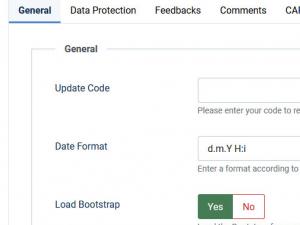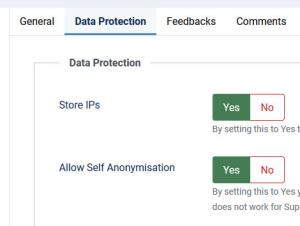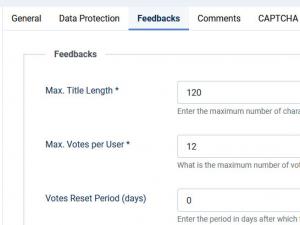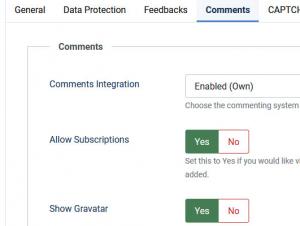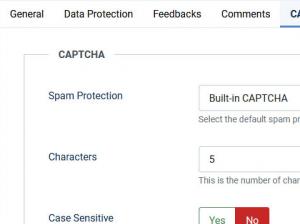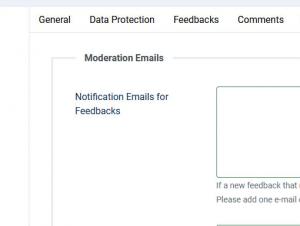RSFeedback! Configuration
The RSFeedback! Configuration area is where global component configuration takes place. This section can be accessed from the backend Components > RSFeedback - Option button (upper-right corner). The area is divided into four tabs: General, Feedbacks, Captcha, Moderation E-mails.
General
- Update Code: unique code that is used to check for component updates. This can be generated, after you have registered a domain, in the rsjoomla.com My Memberships area.
- Date format: here you can set date mask. This format will be used to display dates through RSFeedback. The masks are PHP date standard.
- Load Bootstrap : Yes / No. Select if you wish to load the Bootstrap 2.3.2 framework.
- Load Font Awesome: Yes / No. Select if you wish to load the Font Awesome Icons.
- Enable HTML Editor: Yes / No. Select if you wish to enable the HTML editor for the feedback and category submission forms in front-end.
- Show editor buttons: Yes / No. This option is available only when HTML editor is allowed in the front-end.
- Enable RSS: Yes / No. Set this to Yes if you'd like to generate an RSS link for feedbacks in the frontend.
- Use Advanced SEF Routing: Yes / No. By setting this to 'Yes', your SEF URLs will attempt to find the best matching menu item to avoid duplicate URLs.
Data Protection
- Store IPs: Yes / No. By setting this to Yes the IP of the user will be stored in RSFeedback! when he votes.(Flag, Submitter Information).
- Allow Self Anonymisation: Yes / No. By setting this to Yes you will allow your users to anonymise their data automatically by following an encrypted link. This does not work for Super Users.
- Anonymise Joomla! User Data: Yes / No. By setting this to Yes the Joomla! user will be anonymised as well (including username, email and password).
Feedbacks
- Max. Title Length *: numeric value that will limit the maximum length of a feedback title.
- Max. Votes per User * : the maximum number of votes a user can submit.
- Votes Reset Period (days): type the period in days after which the user's votes will be reset - 0 means that the user's votes won't be reset.
- 'Reset my votes' Button: Yes / No.. This will display/hide "Reset my votes" button in Feedbacks voted by me section
- Reset Condition: If the above is enabled, this option refers to feedbacks that have their voting finished
(E.g.: the feedback is completed and you can no longer vote). Available choices: Reset All / Reset only for feedbacks that have statuses with voting enabled. - User Display: Select either the name or the username of the person who is posting the feedback.
- Share on Facebook: Yes / No.
- Share on Twitter: Yes / No.
- Share on Blogger: Yes / No.
- Share on Reddit: Yes / No.
- Share on LinkedIn: Yes / No.
- Share on Pinterest: Yes / No.
Comments
- Comments Integration: default commenting system (Own)/disabled or a list of the most popular commenting system (RSComments or JComments). If default is selected a basic commenting system will be displayed.
- Allow subscriptions: Yes / No. If enabled, a Subscribe button will be displayed on the feedback page. This will allow you to receive a email notification whenever a new comment has been published for that particular feedback.
- Show Gravatar: Yes / No.Set this to Yes if you would like to show Gravatars in the comments.
Captcha
If enabled, the following captcha settings will be applied:
- Spam protection: built-in/reCaptcha - what captcha system should be used
- Characters: numeric value of how many chars should be generated.
- Generate lines: yes/no - if built in captcha is enabled you can set it to generate some random lines to make spam guessing more difficult.
- Case sensitive: yes/no - if enabled upper and lower case letters will be taken into consideration upon validating the string
- reCAPTCHA Public Key - if reCaptcha is used a public key is required
- reCAPTCHA Private Key - if reCaptcha is used a private key is required
- reCAPTCHA Theme: red/white/blackglass/clean
Moderation E-mails
Within this tab you will find two textareas:
- Feedback e-mails: If a new feedback that requires moderation is added, these are the e-mails that will be notified. Each email is added on a new row.
- Category e-mails: If a new category that requires moderation is added, these are the e-mails that will be notified. Same as for the feedback emails, each email will have to be added on a new line.
3 persons found this article helpful.
You Should Also Read
Why should i use RSFeedback ? |
Moderation |
Adjusting the component's look and feel through template overrides |