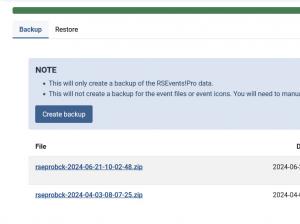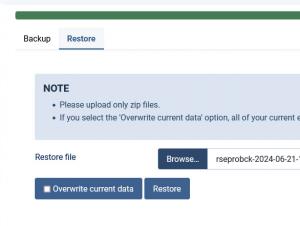Backup / Restore
RSEvents!Pro allows you to backup and restore its data (event files and icons are not included!).
To access this feature, head to Components >> RSEvents!Pro >> Backup / Restore. In this article we will present what options this feature offers and how to use them.
Backup
In this tab you can generate an unlimited number backup files (ZIP) that get saved on the server. These files can be saved on a local drive and restored through the Restore tab (explained below) but will also be listed here and can be restored directly from this location too.
To generate a backup file, click on Create backup as shown below:
The following options are available for each file:
- Overwrite and Restore: restores the backup file's contents and overwrites the existing data.
- Restore: restores the backup file's contents, leaving the existing data intact.
- Delete: deletes the backup file.
_categories (Joomla! default table), _rseventspro_cart, _rseventspro_coupon_codes, _rseventspro_coupons, _rseventspro_events, _rseventspro_fields, _rseventspro_groups, _rseventspro_locations, _rseventspro_payments, _rseventspro_speakers, _rseventspro_sponsors, _rseventspro_tags, _rseventspro_taxonomy, _rseventspro_tickets, _rseventspro_translations, _rseventspro_user_tickets, _rseventspro_users, _rseventspro_user_seats.
Restore
In this tab you can restore a backup that was previously saved on your local drive. The following actions are present:
- Browse: a file upload field in which you need to provide the path to the backup file.
- Overwrite existing data: a checkbox that allows you to either keep or overwrite existing data. Check it to overwrite.
- Restore: click this button once you have completed the actions described above.
One person found this article helpful.