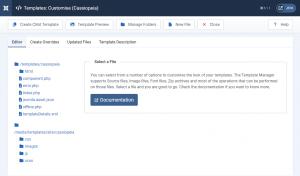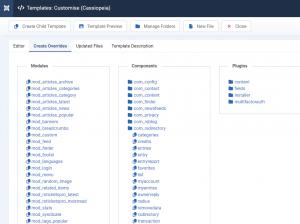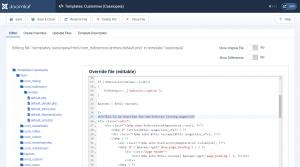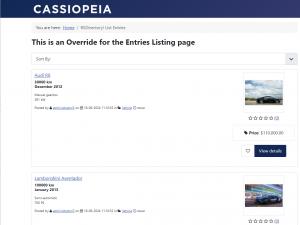Performing template overrides
Although RSDirectory! is complex enough to satisfy most of our customers' needs, certain scenarios might require some HTML and PHP modifications in the component's code. Modifying the code can be done easily, as none of our components are encrypted. However, doing so raises a big issue - losing the changes upon future updates.
Joomla! provides a solution for this problem, in the shape of template overrides.
How to create a template override
First you will need to navigate to System > Templates > Site Templates in Joomla! admin panel, then select the Cassiopeia Details and Files item.
Next you will need to switch to the "Create Overrides" tab and in the "Components" section select the component and section you want to create an override for.
- The Entries listing - entries
- The Entry details page - entry
- The Credits pages - credits
- The User account - myaccount
- The Radius Map page - radius
After the selection, the correct folder tree will be created in your templates "html" folder and you can start editing the file through the "Editor" section. We will add a simple header to the general entries listing page mentioning this is an override.
One person found this article helpful.