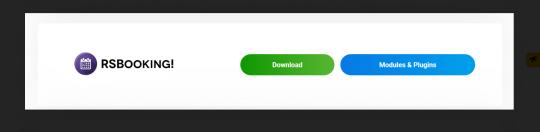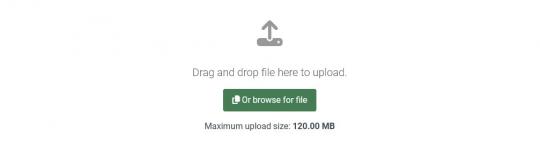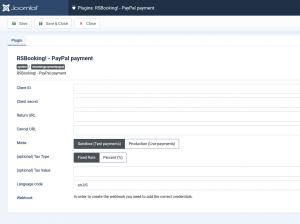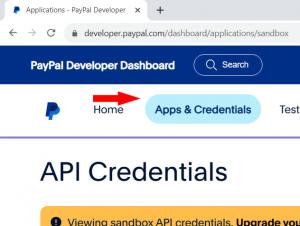Plugin - PayPal
With the RSBooking! PayPal Payment Integration Plugin, you can offer PayPal as a payment option within RSBooking!, making transactions easier for your customers.
The integration uses the PayPal Payments Express Checkout method - the customer will be redirected to the Paypal page when the booking form is submitted where he will need to log in to his PayPal account and manually approve the transaction, or pay with a Credit / Debit card.
This RSBooking! PayPal Payment Integration Plugin is commercial and needs to be purchased separately. You can buy it by accessing Customer Area > My memberships > Active Memberships > clicking the 'Buy Extra Plugins' button of your RSBooking! license.
Downloading and Installing the plugin
Download
You can download the plugin by logging with your purchase user, then head to Downloads > Paid downloads > RSBooking! - Modules & Plugins > "PayPal Plugin".
Configuring the plugin
Configuring PayPal payment gateway can be done from Components > RSBooking! > Payments > PayPal tab:
- Client ID: A client ID identifies an app. You only need a client ID to get a PayPal payment button and standard credit and debit card fields.
- Client Secret: A client secret authenticates a client ID. To call PayPal APIs, you'll exchange your client ID and client secret for an access token. Keep this secret safe.
- Return URL: Optional, provide an URL to which the users will be redirected after finalizing the payment
- Cancel URL: Optional, provide an URL to which the users will be redirected after cancelling the payment
- Mode: Sandbox (Test Payments) / Production (Live Payments)
- (optional) Tax Type: Percent (%) / Fixed Rate
- (optional) Tax Value: Amount of tax. Total amount of the transaction must include this amount.
- Language code: Provide a 2-character language code. Please consult the Countries and Regions Supported by PayPal list for more information
- Webhook: In order to update the payment status, please setup a webhook in your PayPal v2 account at this URL:
https://mywebsite/index.php?rsbktask=paypal_notify
You can retrieve the Client ID and Client Secret from your PayPal account. After logging in, you'll need to create a new application from the 'App & Credentials' section. You'll be then prompted with these two keys.