Any well-built directory needs to have strong filtering capabilities, especially the ones which contain large numbers of entries, in multiple categories. RSDirectory! includes a frontend module and advanced field configuration options to meet this need.
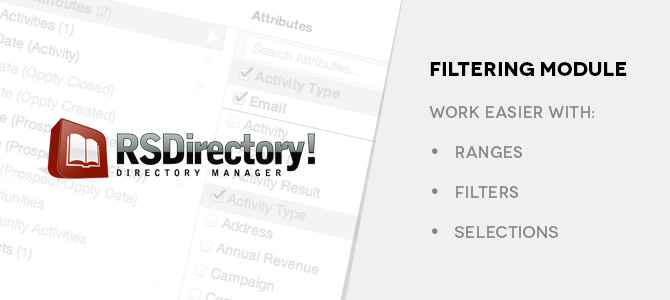 Intro
Intro
The extension allows you to create a filtering capability on a per field basis. Displaying these search filters in the frontend area is done using the RSDirectory! Filtering module, while the functionality itself is set from the backend area.
Fields you add, offer a Searchable tab that, can be configured to provide a simple search (via RSDirectory! Simple Search module) and a more advanced one. We'll discuss the advanced ones as well as their setup.
Filtering ModuleBasically this module provides the advanced search filters you set up on your fields, to be used in the frontend area. The module is only shown along with the List Entries (menu item) and can be used to filter out entries listed through the menu item.
Since the module is linked with the menu item, your menu item settings also dictate the filtering outcome. For example, the module will only include in its layout, fields that are common for all selected categories. If you choose 2 categories and a field is only found within one of them, it will not be displayed in (nor searched by) the module.
For such cases, you can use multiple List Entries menu items, each having their own categories, that will eventually have their own Filtering module applied to the entry listing.
As a special note, users who have permissions to view all unpublished entries or view own unpublished entries are given the option to search by the entry's status (a Status field will be automatically displayed).
While editing a field, access its Searchable tab from where you can choose one of the following advanced search filter configuration (the option name lets you know how the filtering will be shown as):
Textbox:
A textbox will be displayed in the Filtering module, which will be associated with the current field. Users will need to manually type in the value they wish to search entries by.
Range:
Using this option allows creating search ranges, for that field, that will show up in the Filtering module as checkboxes (user selection) or textboxes (for user input). Useful for cases where you set ranges on the entry Price - this allows users to search entries within a price interval such as starting with 5 € until 50 € for example.
Checkbox Group:
As suggested, using this option you can create a pre-defined search filter to look for specific submitted values. This shows in the Filtering module as a checkbox group.
Radio Group:
Similar to the Checkbox Group option, this uses a radio group instead, where only one selection is possible.
Dropdown:
Use to filter according to specific values that shows as a dropdown selection.
This specialized article covers the above options individually, where you can find more details on how exactly these are setup.
Extra functionality is included for options that offer selections (radio groups, checkboxes and dropdowns). These allow setting selection dependencies (e.g. you can have a dropdown and for each dropdown selection, further selections can be shown - this allows more targeted search filters). You can refer to this article for a more in-depth explanation.
You can shape the future RSJoomla! development! Feedbacks can be added here, and you can join the community forum area to discuss your opinions.
How to get itAccess to the downloads section of RSDirectory! is granted to users that own an active subscription. If you are in need of a subscription, you can purchase one from the product page.
Expired subscriptions can be renewed with a 30% discount (this discount is applied automatically).
