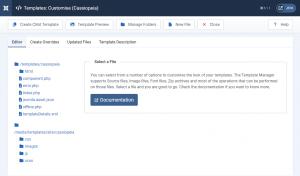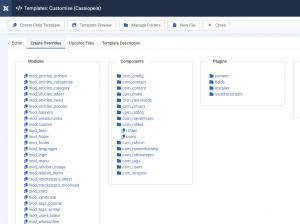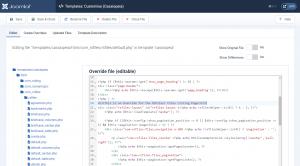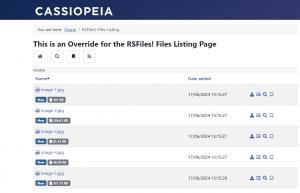Adjust the component's layout and style using template overrides
Though RSFiles! comes with a well organized display, there may be times when you would like to improve / adjust the look and feel of a certain area. In order to do this you will need to perform template overrides.
Template overrides offer tremendous flexibility in terms of content look and feel. Basically you can control any aspect - HTML output and CSS, without affecting the component's update process (changes to the source code will be lost if an update is made). As a drawback, this method requires a basic understanding of PHP, HTML and CSS.
How to create a template override
First you will need to navigate to System > Templates > Site Templates in Joomla! admin panel, then select the Cassiopeia Details and Files item.
Next you will need to switch to the "Create Overrides" tab and in the "Components" section select the component and section you want to create an override for.
- The RSFiles! Listing pages(both briefcase and regular downlaods) menu item - rsfiles
After the selection, the correct folder tree will be created in your templates "html" folder and you can start editing the file through the "Editor" section. We will add a simple header to the general files listing page mentioning this is an override.
19 persons found this article helpful.