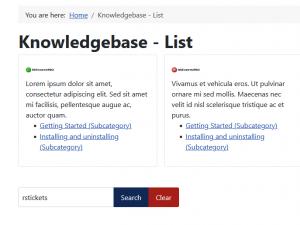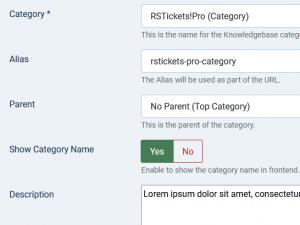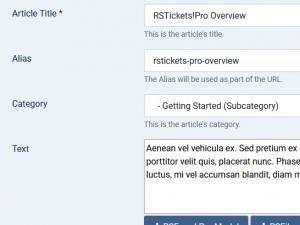Knowledgebase
There are many customer issues that can have the same answer. This is where a Knowledgebase comes into place. A staff member can simply build an article regarding a common issue and publish it, thus whenever a user submits a ticket regarding this issue, the staff member can just search through the knowledgebase (integrated AJAX search) upon adding a reply.
The Knowledgebase can also be displayed using a menu item, so users can read through, before submitting a support ticket, thus reducing the staff members workload. A good knowledgebase will save you valuable time.
Basically, the knowledgebase is composed out of articles. Similar, to the standard articles, RSTickets!Pro has also incorporated a category-subcategory structure for articles, thus you can easily differentiate between articles from different departments. A front-end listing of a knowledgebase layout can be seen in the screenshot below:
Accessing the Components > RSTiclets!Pro > Knowledgebase will open up the Knowledgebase control center. Here you can create new categories and knowledgebase articles.
Creating a category
Upon editing or adding a new category, you will be presented with the following options:
- Category: the actual name of the category that is to be added.
- Alias: the Alias will be used as part of the URL.
- Parent: this can be a no-parent category or a sub-category.
- Show Category Name: Yes / No - Enable to show the category name in frontend.
- Description: a WYSIWYG area that can be used for adding a description.
- Thumb: This is the thumb image displayed next to the category name.
- Remove Icon: Yes / No - Set this to yes if you would like to remove the current icon.
- Results Layout: Select the way you would like the articles to be displayed. Available options:
- List Layout
- Column Layout. If this is selected, a new field will be revealed:
- Columns Number: Select how many columns should the layout have.
- Results Tag Sorting: Yes / No - Enable to display a list of tags corresponding to the articles of this category.
- Meta description
- Meta keywords
- Private: Yes / No - enabling a category to be private will make it available only for staff members
- Published: Yes / No
Adding a knowledgebase article
Upon editing or adding a new article, you will be presented with the following options:
- Article Title: the article title.
- Alias: the Alias will be used as part of the URL.
- Category: the category that the article will belong to.
- Text: WYSIWYG editor area for easy text writing.
- Draft: This is a draft of the article. Article drafts can only be seen by staff members.
- Thumb: This is the thumb image displayed next to the category name.
- Remove Icon: Yes / No - Set this to yes if you would like to remove the current icon.
- Tags: Insert the tags you wish the article to be found by (type new ones or select existing tags).
- Meta Description
- Meta Keywords
- Private: Yes / No - if set to yes, the article will only be visible to staff members
- Published: Yes / No
Note: Tickets conversation can be converted to articles! Find out how this is done here.
8 persons found this article helpful.
You Should Also Read
Configuration HOT |
Departments HOT |
Email Messages HOT |
Manage tickets HOT |
RSTickets!Pro Menu Items HOT |