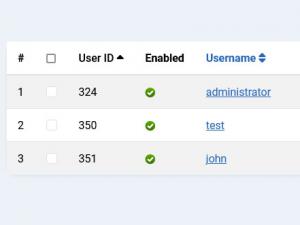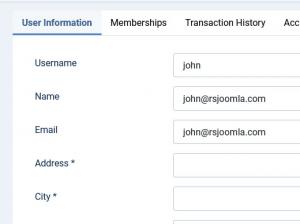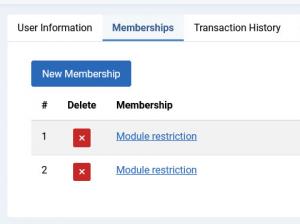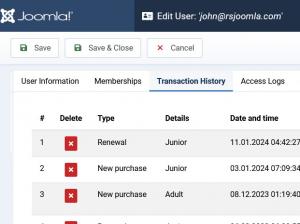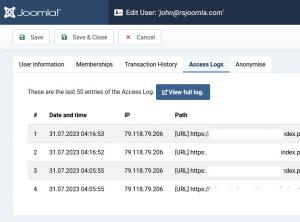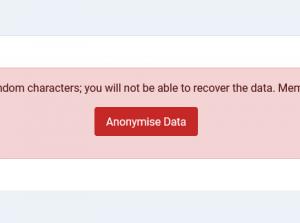Subscribers
Similar to the default Joomla User Manager area, RSMembership! has a built in membership User Manager. Here you can filter through them and have a general oversight of your membership users.
General View
- User ID - id of the user;
- Enabled - yes/no: if the membership has been approved;
- Username - the subscriber's username;
- Name - the name of the user;
- E-mail - the email of the user;
- Custom fields - in the Custom fields tab, you can choose which of the custom fields will be displayed in this listing;
- Subscriptions (Active) - show the number of active subscriptions;
- Subscriptions (Total) - show the number of total subscriptions.
Edit View
When editing a subscriber, there are 5 tabs available:
1. User Information
This tab displays the information submitted by the subscriber in the membership subscription form.
The subscriber will be able to edit this information through the Show Subscriber's Account menu item in the frontend. You can read more on this topic in our documentation.
2. Memberships
All of the subscriber's memberships are listed in this tab. Available information:
- Delete: Each membership has a delete button associated with it.
- Membership: The membership's name
- Price: The membership's price
- Subscribed date: The date when the user has subscribed to the membership.
- Expiration date: The date when the membership is due for expiration.
- Status: The membership's status - active, pending, expired and cancelled.
- Published: The membership is Published / Unpublished.
3. Transaction History
All of the subscriber's memberships are listed in this tab. Available information:
- Delete: Each membership has a delete button associated with it.
- Type: The transaction's type - New purchase or Renewal.
- Details: The name of the purchased membership.
- Date and time: The date and time when the transaction took place.
- IP: The IP from which the transaction was made.
- Price: The membership's price.
- Status: The transaction's status: Completed, Pending or Denied.
- Invoice: The transaction's invoice.
- Gateway: The gateway through which the transaction was made.
- Transaction Hash: The transaction's hash.
4. Access Logs
If you have shared access to folders through a membership, the access logs (download history) will be displayed in this tab.
- Date and time: The date and time the file has been downloaded at
- IP: The IP where the file was downloaded from
- Path: The path to the file. The Access Logs feature also keeps track of shared content accessed URLs.
5. Anonymise
By anonymising the data, all personal data supplied by the user will be replaced with random characters; you will not be able to recover the data. Memberships and other data that's not identifying the user will be kept as cross-reference.
Data Export
You can export subscriber information in the CSV format for various external uses.
To export all subscribers, simply click on the Export CSV button at the top of the page, the component will automatically generate the CSV file and you will be prompted to browse for a location to save the file in.
Note: All of the available fields will be exported - User ID, Enabled, Name, Username and Email, along with the custom fields that have been marked to be displayed in this tab, in the Custom fields tab).
3 persons found this article helpful.