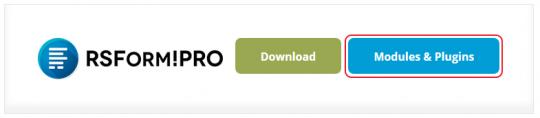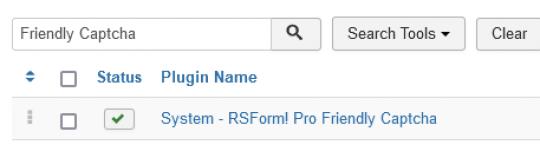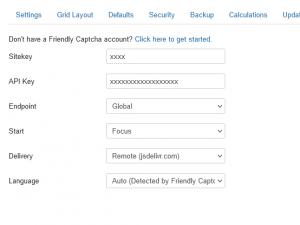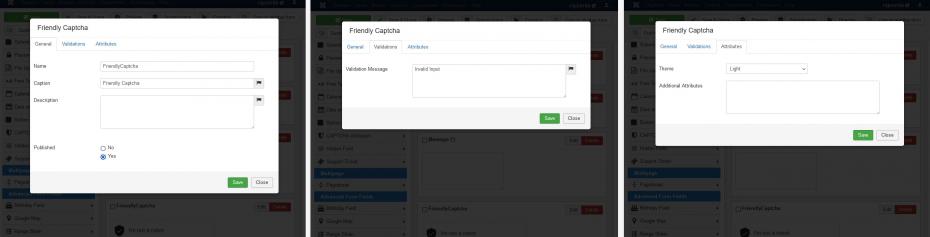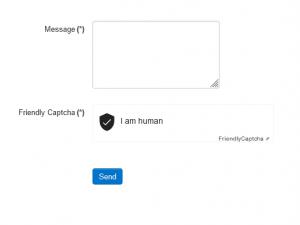Plugin - Friendly Captcha (Spam Protection)
Protect your websites with the latest captcha integration released by our developers team, precisely Friendly Captcha, an user-friendly CAPTCHA alternative which proves to be quite effective, while ensuring your privacy.
Downloading and Installing the plugin
Download
You can download the plugin by logging with your purchase user, then head to Downloads > Paid Downloads > RSForm!Pro > Modules & Plugins > "Friendly Captcha".
Install
In the backend of your Joomla! installation go to Extensions > Manage > Install, and upload and install the plugin. Next thing would be to check if the plugin is published, and to do so, navigate to Extensions > Plugins, search for the "System - RSForm! Pro Friendly Captcha" plugin and ensure it is published.
Configuration
After installing and enabling the plugin you will see, in Components — RSForm!Pro — Configuration that a new tab was added, Friendly Captcha:
Six configuration parameters are required:
- Site Key: The Sitekey is generated when creating a new Application from your Friendly Captcha account.
- API Key: The API Key acts as a 'secret' key and is generated from your Friendly Captcha account, under API Keys.
- Endpoint: Choose which endpoint you would like to use. By default Captcha uses the global endpoint, which means the visitor's data could leave the EU space. 'EU' forces Captcha to use the dedicated EU endpoint. 'EU, fallback to Global' will use the dedicated EU endpoint and will fallback to the global if there's an issue.
- Start: Specify when the widget should start solving a puzzle - 'auto' starts as soon as possible while 'focus' only when the form grabs focus or if the user clicks on the puzzle.
- Delivery: Choose how the Javascript is loaded - either remote or a local copy from your website.
- Language: Auto (Detected by Friendly Captcha) / Site (Joomla! language) - Choose the language used for the antispam method.
You can create an account for this anti-spam solution on the official Friendly Captcha website.
- More information on how Friendly Captcha works is available here
The Form Field
To add a Friendly Captcha field to your form, head to Components — RSForm!Pro — Manage Forms — edit your form — Components — scroll down to Friendly Captcha and click on it. The field includes the following configuration tabs:
General
- Name: Type in an internal name for the field
- Caption: Type in the field's caption. This will be visible in the frontend
- Description: Type in a description for the field. Also visible in the frontend
Validations
- Validation Message: Provide a validation message that will be displayed if the field fails validation
Attributes
- Theme: Light / Dark - Choose a visual theme for the field
- Additional Attributes: Here you can add additional HTML attributes for the input field
The output in the front-end will check if the submitter is human or robot, either automatically or by clicking on the dedicated field, based on the selected 'Start' option.
Version 1.1.2
- Added - Joomla! 5 native compatibility - no longer needs the 'Behaviour - Backward Compatibility' plugin.
Version 1.1.1
- Updated - PHP 8.2 improvements
Version 1.1.0
- Updated - Captcha fields will now be placed in the 'Captcha' group.
Initial Release
4 persons found this article helpful.