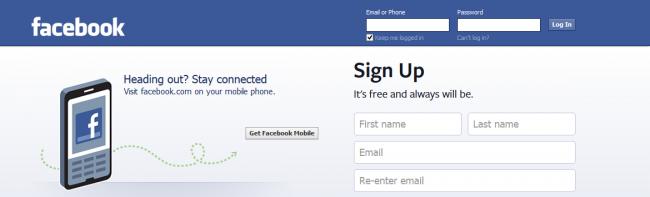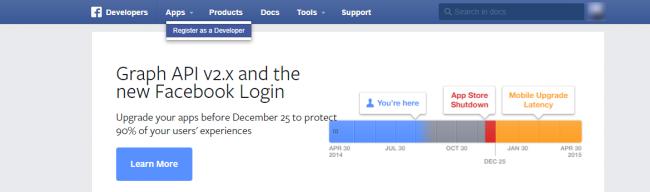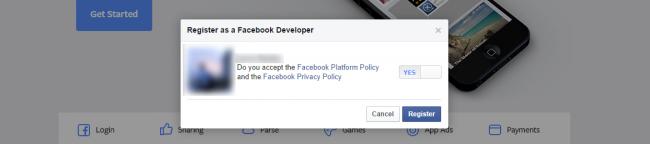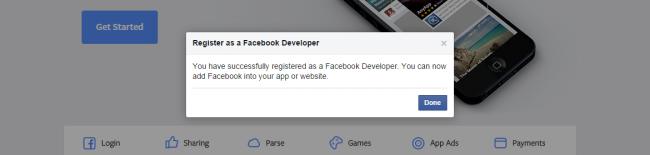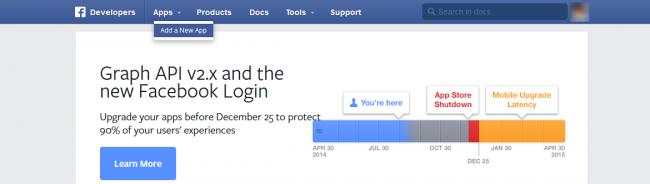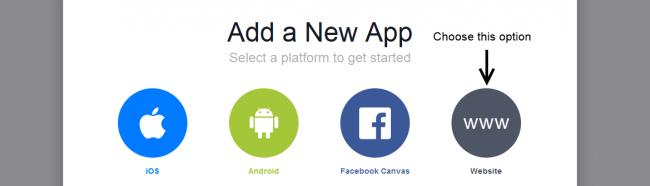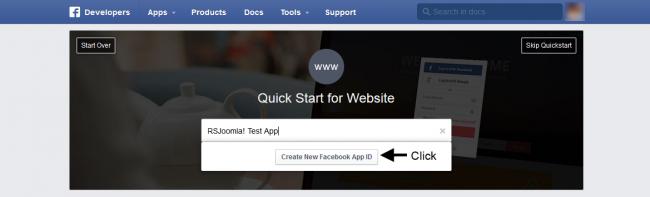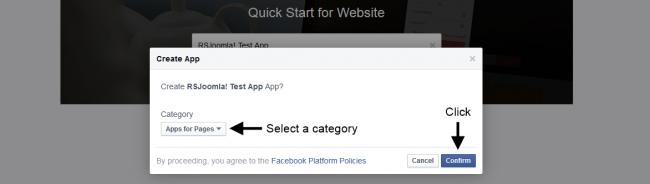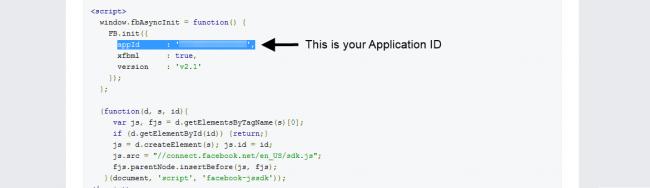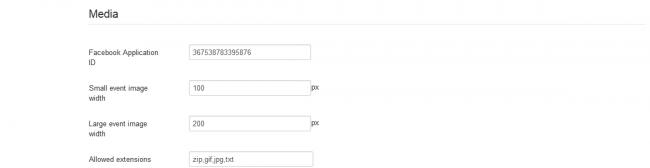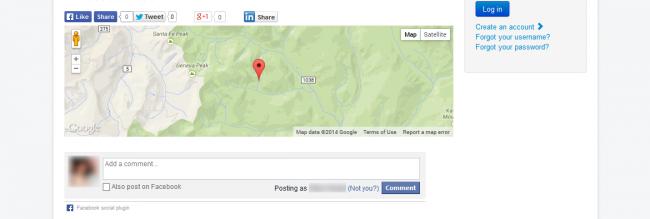How to get a Facebook Application ID
The latest versions of RSEvents!Pro comes with an adaptation to the latest changes that Facebook has made regarding the use, on other websites, of its Like and Share buttons, as well as the commenting sections and, basically, any other Facebook application. The change that we are referring to consists in the requirement of an Application ID without which the functionalities mentioned above will not work.
This article is meant to provide a step-by step guide to getting such an Application ID and enabling the Like and Share buttons and the Facebook Comments in RSEvents!Pro.
Facebook Developer Account
You can only get a Facebook Application ID if you have a personal Facebook account that was upgraded to a developer account. If you do not have a Facebook account, you can get one by clicking on the link below:
After creating and logging in to the personal account, you need to upgrade it to developer. To do so, please access the following link:
https://developers.facebook.com
After accessing the link, head to the top menu, hover your mouse cursor over Apps and click on Register as a Developer:
You will then be prompted to accept some Facebook policies, click on Register after reading them.
If everything went as expected, you should see the following message:
Getting the Application ID
Now that the Facebook account is all set up, you need to get the Application ID. Head back to the top menu, hover your mouse cursor over Apps and click on Add a New App.
You'll be prompted to choose what type of app you wish to create. Choose Website.
Type in a name for your app (you can name it in any way you see fit) and click on Create New Facebook App ID.
You will then be prompted to confirm the creation of your new app. Make sure to also associate it with an appropriate category, this is a requirement. Click Confirm when you're done.
This is the last step. As you can see in the image below, Facebook automatically generates some code that is really of no interest to us (its already included in the component), aside from the Application ID it contains, as marked in the image below:
Copy the Application ID.
RSEvents!Pro Configuration
All you need to do now, as far as the Application ID is considered, is input it in RSEvents!Pro's configuration area. Head to Components >> RSEvents!Pro >> Settings >> Events and paste the Application ID in the Facebook Application ID field. Then, just hit Save.
You may now enable the Facebook Like, Share and Comments functionalities, as follows:
Like & Share
- In Components >> RSEvents!Pro >> Events >> edit your event >> Frontend tab check Enable Facebook like button. This will include both the Facebook Like and Share functionalities on the event's page.
Comments
- In Components >> RSEvents!Pro >> Events >> edit your event >> Event details tab check Enable comments.
- In Components >> RSEvents!Pro >> Settings >> Events set Commenting system to Facebook.
5 persons found this article helpful.
You Should Also Read
My facebook synchronization is no longer working - Error validating access token |
Facebook Like button displayed incompletely |