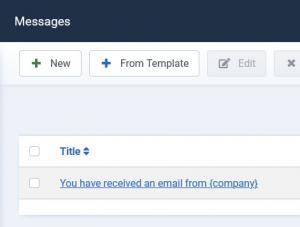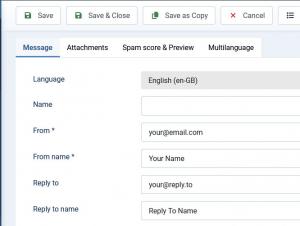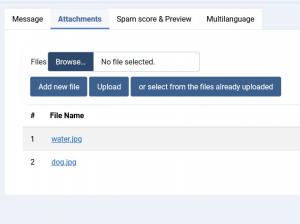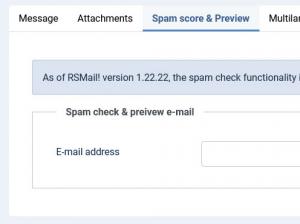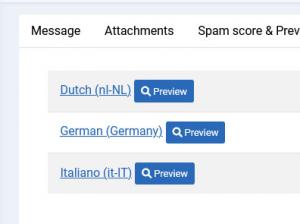RSMail! Messages
Listing
All saved messages can be viewed under the Messages tab.
The following actions can be performed using the buttons available at the page's top:
- New: click this button to create a new message
- From Template: click this button to create a new message based on a previously defined template.
- Edit: check a message in the listing and click on this button to edit it
- Delete: check one or more messages in the listing and click on this button to delete them
- Send: check a message in the listing and click on this button to start a message sending session
Editing a message
Every message is devised into four tabs: Message, Attachments, Spam Score and Preview and Multilanguage.
The Message tab contains a standard email set up form with From, From Name, Reply To, Reply To Name, Subject, Preview text, Message Type and Message area. The email can be HTML or Text, the first having a WYSIWYG editor so that you can create visual appealing emails more easily.
Inside the Message area you can use the following date placeholder: [date]. This will return the current date, with the mask applied from general configuration area. The Preview Text will be displayed in the inbox after the subject line.
The Attachments tab contains a standard file upload field where you can select your desired image (or images if you click on the 'Add new file' button). After uploading your images, you can click on the 'Embed' file column icon in order to generate a new Placeholder, for example, [img1], [img2] and so on. You can use these placeholders in your email message in order to embed images.
Within the Score and Preview tab you can send out a single email as a test so you can view exactly what the user will see. The Spam issue is a critical part of any online newsletter campaign.
Because of the fact that different users have different email clients and benefit from different types of spam filters, some accurate, some not, there is always a chance that the email will not make it through, blocked or redirected into the Spam folder, thus making it harder for your potential listener too see the new email.
This is where the advanced Spam test feature comes into place, scanning and performing numerous test so that you can get an accurate description of the structure of your composed email, and tips and tricks on how to improve your message.
The Spam and Score functionality will only work with the domain's assigned license code (which belongs to an active subscription). This can be specified within the Components > RSMail! > Settings > General area.
Placeholders
The team, here at RSjoomla.com knows that efficiency is an important part of any site administrator. RSMail! makes no exception in terms of efficiency and offers the possibility to store the message as a template, thus making it reusable for a later campaign.
As a key note to efficiency, RSMail! also allows you to import the message content directly from third party sources, such as: Joomla! articles, K2, RSBlog!, RSEvents!Pro, RSFiles!, Sobi2, SobiPro and Virtuemart. For each of these, you will have to install a specific plugin. More on this topic, in the Plugins and Modules section.
This feature can be used by clicking on the Placeholders button located on the top-right corner. Initially it will display a list of the locations of the imported content. If you choose Joomla! Content for example, you will be able to select the article title, text, creation date and author. Clicking on the item will automatically put the specific placeholder within the message area. During the sending process, the placeholder will be replaced with the exact selected content. The actual placeholders will be added to the message's text in the following form:
- [articletitle:1]
- [articletext:1]
- [articledate:1]
- [articleuser:1]
where 1 is the article's ID.
Besides the content related placeholder you can also use some email specific ones, by clicking on the Placeholders >> Subscription button. You can use the following:
- Site name - [site] - returns the website's name (set up in Site >> Global Configuration >> Site >> Site Name field)
- Subscriber's email address - [email] - returns the subscriber's email address
- Unsubscribe link - [unsubscribe] - generates an unsubscribe URL
- View message online - [sitenewsletter] - returns an URL through which the user cab view the message on the website
- Subscriber details - [detailslink] - returns Joomla! Registration subscriber details
- Current date - [date] - returns the current date
Please note that the Unsubscribe link placeholder - [unsubscribe] - does not actually place a link in the message's text, but returns an URL which needs to be placed within a link manually, as follows:
<a href="[unsubscribe]">Click here to unsubscribe from our newsletter</a>
List-specific placeholders
RSMail! also offers the possibility to add list-related information through the use of placeholders. Assuming that one of your list's fields is called First Name, the placeholder that needs to be added to the email's text in order to get the information associated with that field will look like this:
{First Name}
4 persons found this article helpful.
You Should Also Read
RSMail! Subscribers HOT |
RSMail! Templates HOT |
Subscriber lists |
RSMail! Reports |