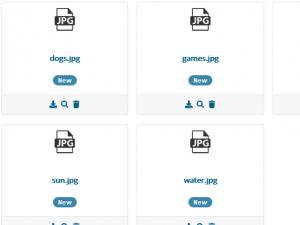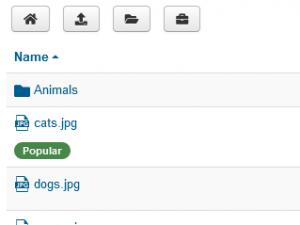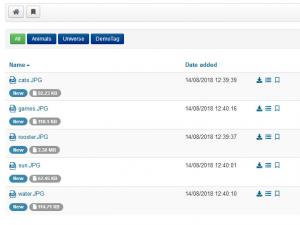RSFiles! Menu Items
RSFiles! incorporates 3 menu items:
Briefcase
Using the Briefcase menu item you can enable frontend users to easily access their briefcase. If you are logged in as an administrator you will have access to all available briefcases.
A briefcase is a folder that can only be created by an administrator(or another user group, if enough permissions) and assigned to a specific user as a personal download/upload folder. Only the user it belongs to and the website administrators have access to this type of folder. You can read more about setting up a briefcase folder here.
Group permissions can be set for this type of folders, which include:
- downloading files
- uploading files
- deleting files
- maintaining files
Configuration
The menu item only includes 2 configuration parameters:
- Layout: Choose the Briefcase layout from Table / Columns
- Number of columns: If Columns is selected, set the number of columns to display.
- Ordering: You can set it up so that files are ordered by Name, Date and Hits
- Direction: Set the ordering direction: Ascending or Descending
List files
The List files menu item enables you to display all of the files from a specified folder. You can select the root folder from a list when configuring the menu item.
Please note that the files from the specified folder will only be visible to users that have enough permissions.
Permissions can also be set per file, not only per user group. These permissions will be assigned for user groups of your choosing, and enable users from the specified groups to:
- Can view folder/file
- Can download file
- Can edit files
- Can delete folder/file
With this menu item you can display files that were uploaded within a given time period. When configuring the menu item you can specify a Start Date and an End Date, thus defining the time frame in which the files were added. If you leave these fields blank, all files will be displayed.
Configuration
You can set up the following parameters in the menu item's backend configuration area:
- Set root folder: Choose a folder from which files and sub-folders will be displayed
- Start date: Choose a starting date. Only files that were added starting with this date will be listed
- End date: Choose an ending date. Only files that were added until this date will be listed
- Layout: Choose the List Files layout from Table / Columns
- Number of columns: If Columns is selected, set the number of columns to display.
- Ordering: You can set it up so that files are ordered by Name, Date and Hits
- Direction: Set the ordering direction: Ascending or Descending
Tags
You can set up the following parameters in the menu item's backend configuration area:
- Tags: choose the tags
- Filter Tags: If enabled, you can filter by individual tags.
- Ordering: Set the tags ordering, either by Name, Date or Hits
- Direction: Ascending or Descending based on the chosen ordering
4 persons found this article helpful.
You Should Also Read
Settings HOT |
Setting up Briefcase Folders |