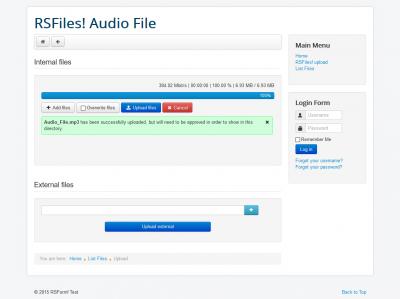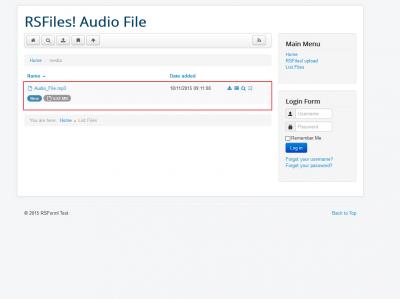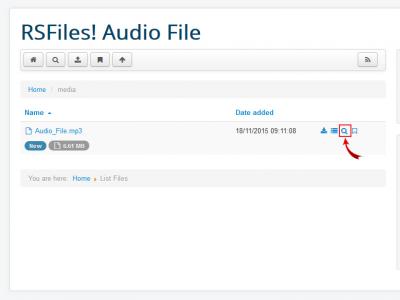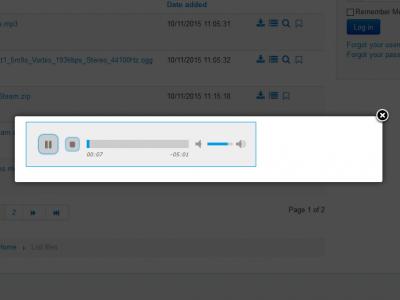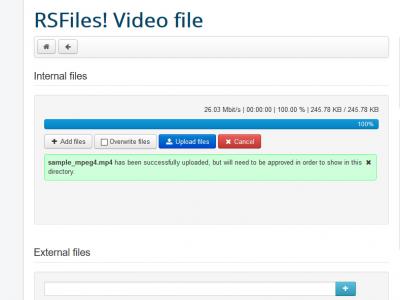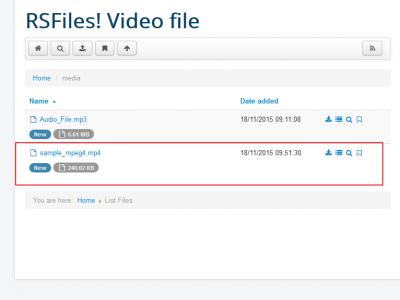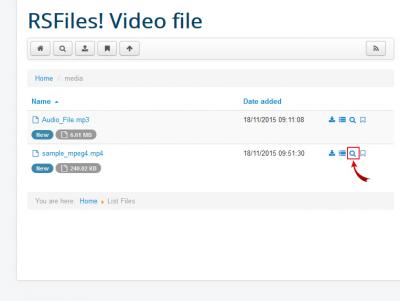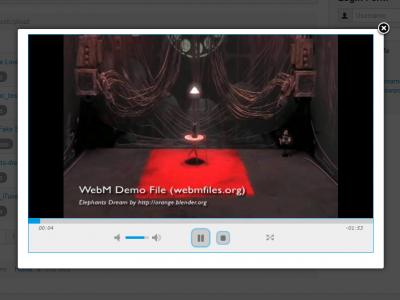How to play audio or video files?
RSFiles! allows previewing the audio and video files before actually downloading them. The files can be previewed directly from the file listing pages by clicking on the "magnifying glass icon".
The preview functionality is available only to users that have proper viewing and downloading permissions on the files.
Achieving this will require creating a new group along with "Can view folder/file" and "Can download file" options within the file Permissions tab.
How to play audio files
After uploading the audio file through the backend/frontend area of your website and taking the steps described above, the audio file will become available within the listing files page:
When clicking on the "magnifying glass icon" the file is opened by the audio player as you can see in the following images:
Audio files supported by RSFiles!:
- mp3 - desktop, IOS, android
- ogg - desktop, IOS
How to play video files
The process is similar to playing audio files. After uploading the video file through the backend/frontend area of your website, it will become available within the listing files page:
When clicking on the "magnifying glass icon" the file is opened by the video player as you can see in the following images:
Video files supported by RSFiles!:
- mp4 - desktop, IOS, android
- mov - desktop, IOS, android
- webm - desktop, android
3 persons found this article helpful.
You Should Also Read
How to change the ordering of the System Plugin listing |
RSFiles! finds irrelevant search results |