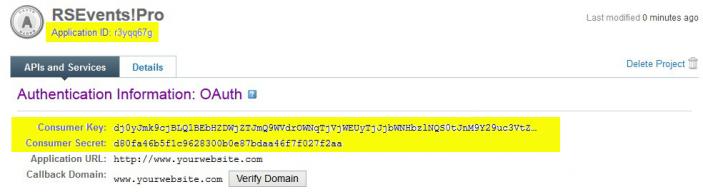How to create a Yahoo! Application
Inviting friends to your events through Yahoo! will require to create a special application on the email service provider's developers website. Please access the following link:
If you're not logged in with your Yahoo! account, you'll first be prompted to do so, and then to specify the following:
- Application Name: Name your application. You can type in any name you see fit
- Application Type: Select Web-based
- Description: Type in a description for your application.
- Home Page URL: Provide the URL to your website's homepage
- Access Scopes: Select This app requires access to private user data.
- Callback Domain: Specify the domain to which your application will be returning after successfully authenticating (this needs to be the domain that you have RSEvents!Pro installed on)
- Select APIs for private user data access: Check Contacts and then Read.
- Terms of Use Check this box to be able to proceed
After providing the information listed above, click on Create Project. You should see this confirmation message:
On the same page, you will find the following codes listed:
- Application ID - found under the project's title
- Consumer Key - found in the Authentication Information: OAuth area
- Consumer Secret - found in the Authentication Information: OAuth area
You will need to enter these 3 codes in their corresponding fields in Components >> RSEvents!Pro >> Settings >> Integrations.
After doing so, on the event's page (in the frontend), when clicking on Invite, you should see the From Yahoo! button. You'll be required to agree with some terms and conditions. After clicking on Agree you will be returned to the event's page, where a listing of your Yahoo! contacts will now be present. Select your contacts, enter the result to the CAPTCHA Antispam equation and hit Send.
7 persons found this article helpful.