How to capture Salesforce leads with RSForm!Pro
by Mihaela in RSForm!Pro
Created on 08 Sep 2010
And tagged with: Salesforce , forms , plugins
 The Salesforce Integration is one of the many hot new features added in RSForm!Pro 1.3.0.
The Salesforce Integration is one of the many hot new features added in RSForm!Pro 1.3.0.
With the RSForm!Pro component and the Salesforce plugin you will be able to pass users data from the form submission to your Salesforce account as leads.
Requirements:
- RSForm!Pro rev. 1.3.0, at least
- a Salesforce.com active account
- the RSForm!Pro Salesforce Web2Lead Plugin
To integrate RSForm!Pro with your Salesforce account you need to have installed on your website and enabled the RSForm!Pro Salesforce Web2Lead Plugin.
The plugin can be downloaded from your RSJoomla! account, in the Customer Downloads area.
Salesforce integration example
Suppose that you offer on your website, a free sample to your visitors.
Basically, a Joomla! form collects data about your potential customers in exchange of the sample data.
The users interested in downloading the sample represent the so called leads, an important marketing metric.
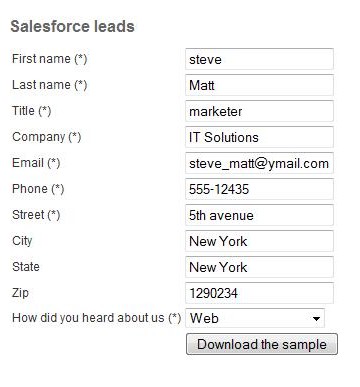
After form submission, the user details are passed by the RSForm!Pro Salesforce Web2Lead Plugin to your Salesforce account and converted in leads.
Salesforce monitors these leads for marketing purposes, to determine the percent of leads converted into customers.
Let’s see how!
Step 1:
First of all, in the backend Joomla! panel, use the RSForm!Pro component to create a form that collects user information.
More info about creating formsStep 2:
Install the RSForm!Pro Salesforce Web2Lead Plugin using the default Joomla! installer.
Extensions >> Install/Uninstall >> Browse the salesforce.zip package >> Upload.
Step 3: Configure the Salesforce plugin
After installing the Salesforce plugin, head to “Manage forms” and click on the new created “Salesforce integration” tab.
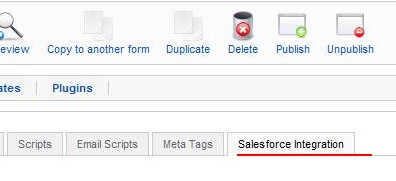
3.1 Enable “Use Integration” option to be able to use the plugin.
3.2 Add the “Organization ID”: the ID can be found in your Salesforce account, in the Setup tab >> Administration Setup >> Company Profile >> Company information >> Salesforce.com Organization ID
When the “Organization ID” field is left blank, the lead isn’t recorded in your Salesforce account.
Salesforce Setup tab:

Salesforce Organization ID:
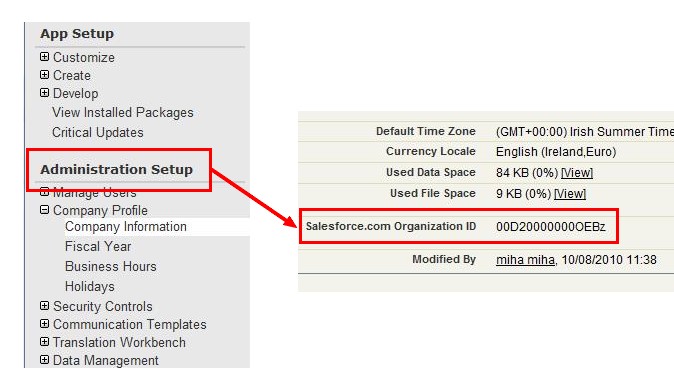
3.3 Enable debugging mode to be able to receive emails with the leads URL.
3.4 Add the Debug Email: this is the email where Salesforce is sending the leads URL.
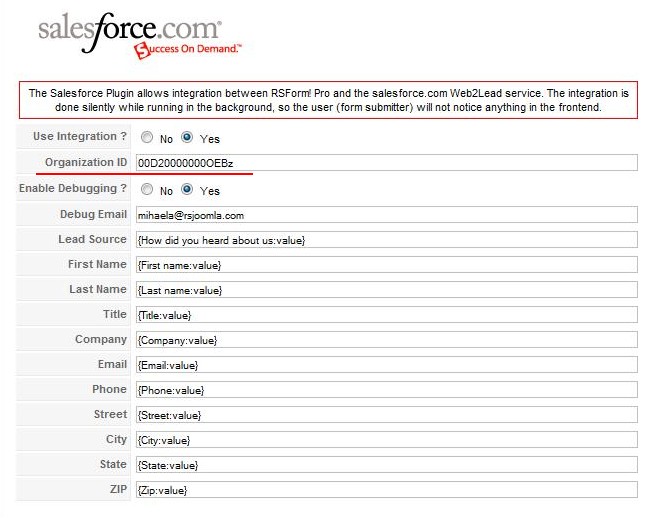
3.5 Add user data placeholders
RSForm!Pro automatically creates the corresponding placeholders for each form field.
Clicking on a field will display a list of available placeholders (these can also be typed in).
In case of the lead source, Salesforce uses 11 preconfigured values: traditional marketing sources (e.g. Employee referral, Trade show ) and inbound marketing sources (e.g. web).
In the above form example, a dropdown component displays all 11 leads sources from the Salesforce account. We’ve used a placeholder to replace in your Salesforce account, the lead source with the user input value.
e.g. The form field How did you heard about us has the corresponding placeholder {How did you heard about us:value}
For users that prefer video tutorials, visit our RSForm!Pro TV channel and watch
Episode 32: Using RSForm!Pro and Salesforce to create new leads