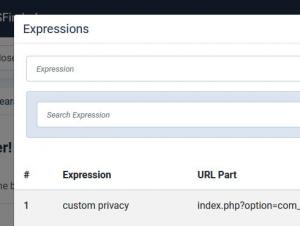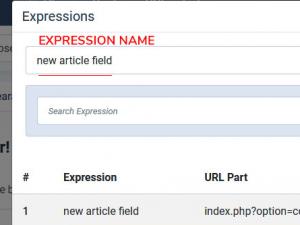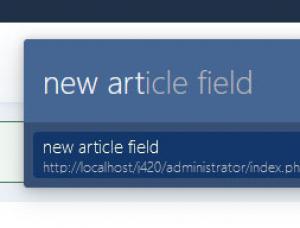RSFinder! Default Search Syntaxes
These are the Core Expressions in order to access the default Joomla! tasks
By default, the following Expressions can be found while clicking on the 'Configure' button from Extensions > Plugins > System > RSFinder! > Plugin tab > Expressions section:
- extensions update - will open the update manager
- module add - will open the add module manager
- system information - will open the System Information area
- extensions install - will open the installer area
- media - will open the media manager
- view users - will show the Users manager
- global configuration - will show the Global Configuration area
- menu manager - will show your Joomla! Menus
- extensions - will show the extensions manager area
- modules manager - will show the Modules manager
- plugins manager - will show the Plugins manager
- templates - will show the Templates manager
- languages - will show the Languages manager
- users list - will show the users list area
- categories list - will show the categories listing area
- access add - will show the users New Viewing Access Level
- user group add - will show the users New Group area
- user add - will show the New User Details area
- menu add - will show the New menu item area
- category add - will show the Articles > New Category area
RSFinder! Plugin Custom Expressions
Beside the 19 default Core Expressions available in RSFinder!, you can alway create your own expressions. To do this, simply by click on the 'Configure' button and a modal will be displayed. You can now add the epxression name within the 'Expression' field and the URL in the URL Part field (without the domain name, only from index.php?option=com_installer&view=update, for example).
You can also edit your custom expression at a later time, or simply delete them. A search functionality is also provided for an easier navigation between expressions.
Let's say for example, that you want to create a new expression for easily access the Article Field creation page:
- Go to Content > Fields > click on the 'New' button.
- Copy the URL part after your domain name, for example: index.php?option=com_fields&view=field&layout=edit&context=com_content.article
- Go to System > Plugin > System - RSFinder! > Expression > Configure > a new modal will be opened
- In the 'Expression' field, add your desired name, for example: new article field
- In the 'URL Part' add the above copied URL
- Click on the 'Add' button, afterwards close the Expressions modal and save the Plugin configuration.
After configuring your desired new expressions:
- Press the 'Predefined Keys' to open the RSFinder! search box;
- Type in the name of the new expression.
One person found this article helpful.
You Should Also Read
How to install and use RSFinder! |