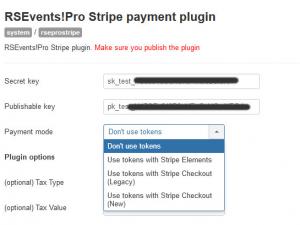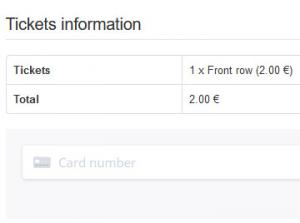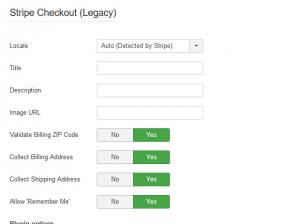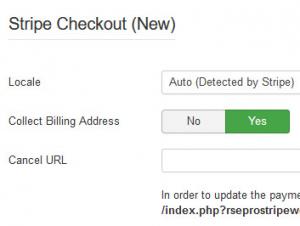Stripe Payment Plugin
The RSEvents!Pro Stripe plugin allows users to pay for event subscriptions using Stripe payment processor.
The plugin can be installed like any other Joomla! extension: Extensions > Manage > Install > Upload Package File, browse the file and click Upload and Install. More details on the installation process can be found here.
Plugin Configuration:
As configuration parameters, (RSEvents!Pro > Payment Integrations > RSEvents!Pro Stripe payment plugin), you have the following options:
- Secret Key (sk_): this should be located in your Stripe account settings (more details).
- Publishable Key (pk_): this should be located in your Stripe account settings (more details).
- Payment mode: Don't use tokens / Use Tokens with Stripe Elements / Use tokens with Stripe Checkout (Legacy) / Use tokens with Stripe Checkout (New)
- (optional) Tax Type: Percent (%) / Fixed Rate
- (optional) Tax Value: Amount of tax. Total amount of the transaction must include this amount.
Payment modes explained
Use tokens with Stripe elements
When enabled, this will include the Stripe js library which replaces your credit card fields with Stripe fields, sending all credit card data directly to Stripe instead of passing it through your server.
Use tokens with Stripe Checkout
If chosen, this option will redirect to a new page where users will need to fill in their credit cards details. All the data is sent to Stripe and tokenized, instead of passing through your server. There are two versions: Legacy and New
Legacy version
The legacy version will prompt new fields, such as:
- Locale: Auto (Detected by Stripe) / Site (Joomla! language). The payment window will be displayed in the user's preferred language, if there is any available. By default, English will be used.
- Title: Type here the title that will be displayed in the payment window.
- Description: Add the description that will be displayed along with the title, in the payment window.
- Image URL: A square image will be displayed representing your product/brand. You can use a relative or absolute URL and the recommended minimum size is 128x128px. The supported image types are: .gif / .jpeg / .png
- Validate Billing ZIP Code:Yes / No. If enabled, the billing ZIP code will be validated.
- Collect Billing Address:Yes / No. Specify whether the billing address should be collected in the payment window.
- Collect Billing Address:Yes / No. By enabling this option, the billing address will be collected in the payment window.
- Allow 'Remember Me':Yes / No. Include the option to remember you for future purchases by setting this option to Yes.
New version
This payment mode will include additional transaction details such as event URL, purchased tickets and event name within the metadata information of your Stripe transaction.
The new version will prompt a set of different fields, such as:
- Locale: Auto (Detected by Stripe) / Site (Joomla! language). The payment window will be displayed in the user's preferred language, if there is any available. By default, English will be used.
- Show only card payments:Yes / No. If this is set to No, then the payment methods available will be retrieved from your account instead of only allowing card payments.
- Collect Billing Address:Yes / No. Specify whether the billing address should be collected in the payment window.
- Cancel URL:Type here the URL where the customer will be directed to if they decide to go back to your website. Leave this blank to default to the form page.
Important: in order to update the payment status, please setup a webhook in your Stripe account for the 'checkout.session.completed' event at this URL:
https://www.your_website.com/index.php?rseprostripewebhook=1
You Should Also Read
Authorize.Net Payment Plugin HOT |
PayPal Payment Plugin HOT |
iDeal Payment Plugin |
2Checkout Payment Plugin |
Virtual Merchant Payment Plugin |